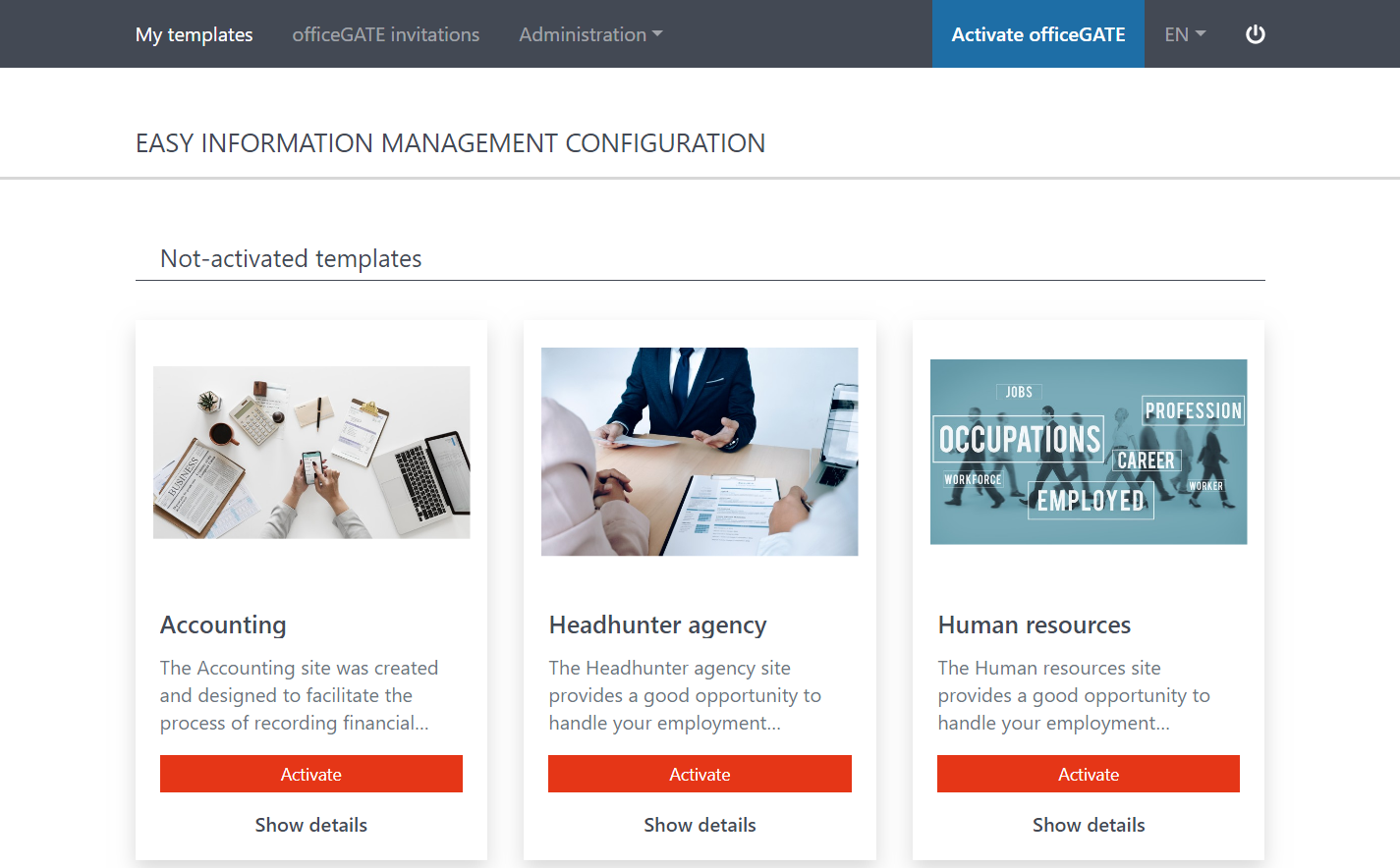6.How to create a subscription
A subscription is a set amount of money that you pay regularly (most commonly every month or every year) to receive a product or service. As mentioned in the first section, EIM is complementary service for Office 365 customers, thanks to which they can add templates pre-made for EIM sites, libraries and content types to their subscription.
To create a subscription, click on the Administration button on the toolbar and choose Manage subscriptions from the dropdown menu.
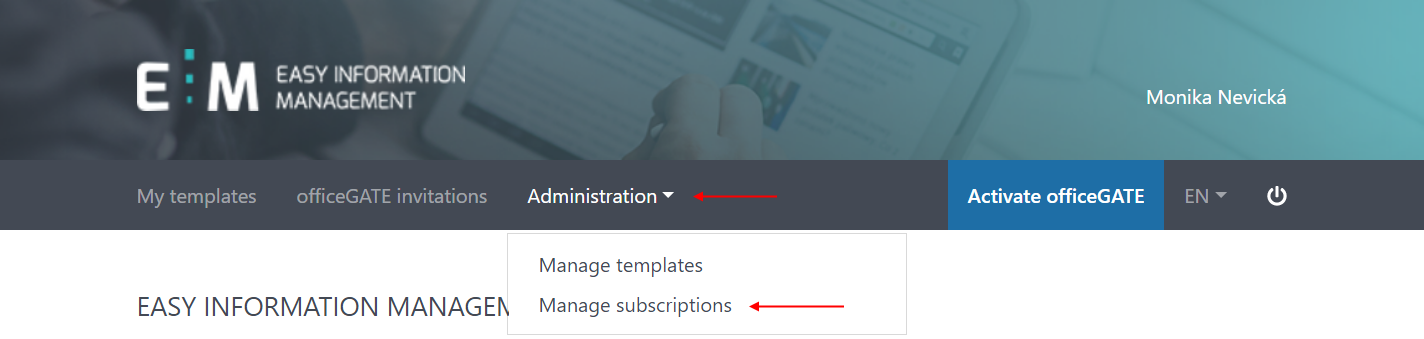
Now, click on the Create subscription button.
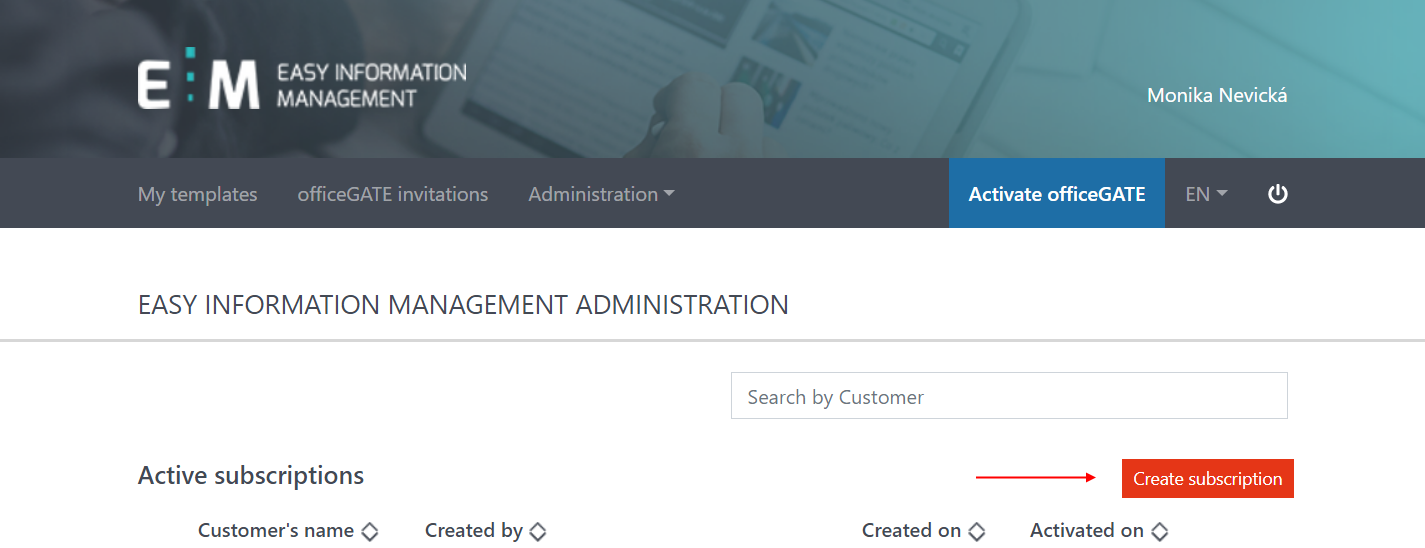
Enter the name and email address of the customer you are creating the subscription for. Select the templates (sites) you want to add to the subscription by checking their checkboxes on the left and specify the number of activations of each template.
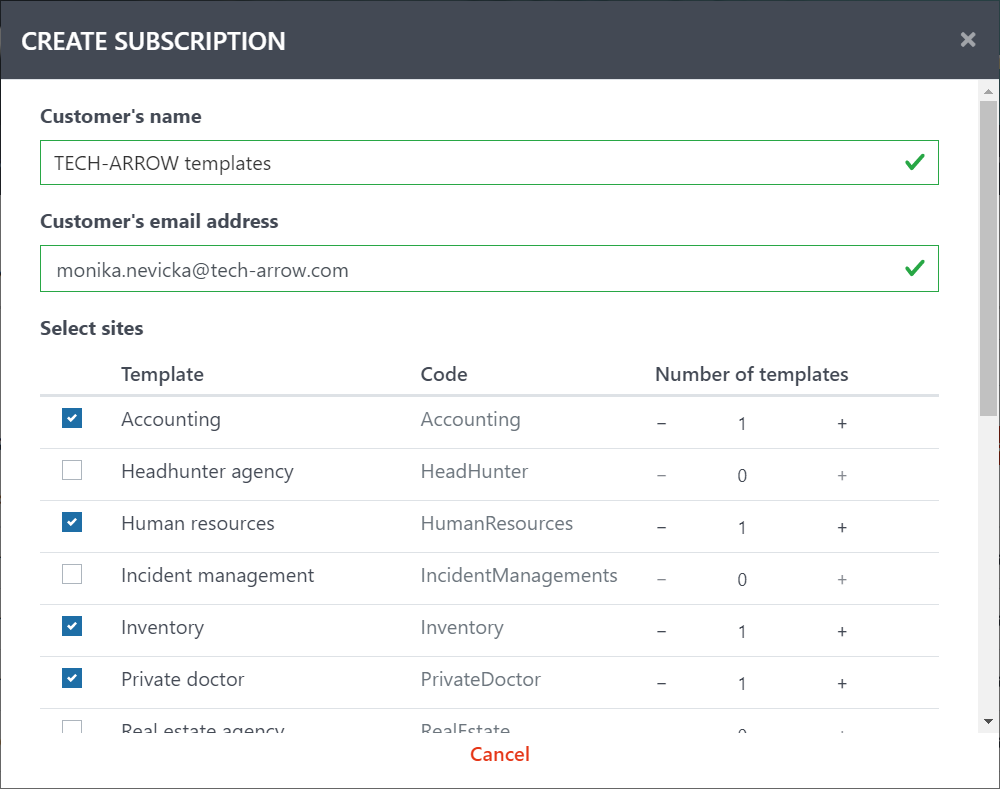
Scroll down to the end of the list. Specify the number of officeGATE licenses to be associated with this subscription and enter the officeGATE license key. If you would like to send the subcription activation link by email, check the Send subscription link by email checkbox and Enter additional email addresses of the people that should receive the subscription link via email – the customer, whose email address was already entered in the subscription creation form, will be automatically included in the recipient list (no need to enter his/her address again). Click on Create.
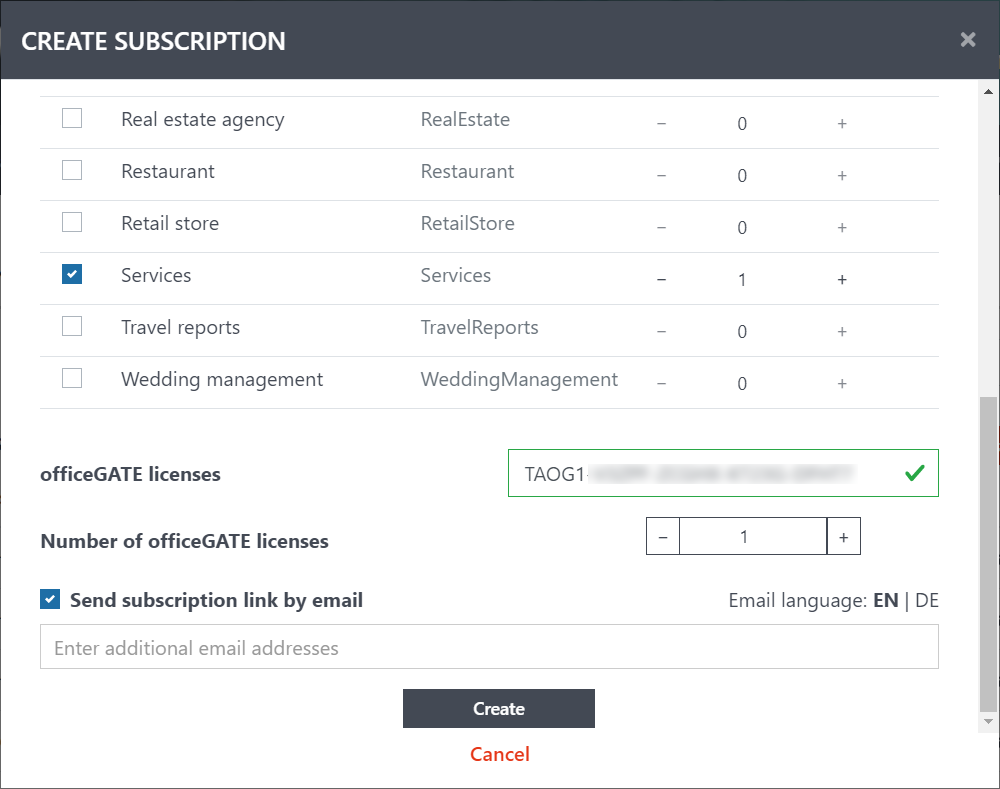
After the subscription has been successfully generated, a window with summary about it will appear. The subscription is activated by opening the activation link. If you check the Send subscription link by email option, the link is automatically sent by the system to the specified email addresses. Otherwise, you need to provide the link to customer directly.
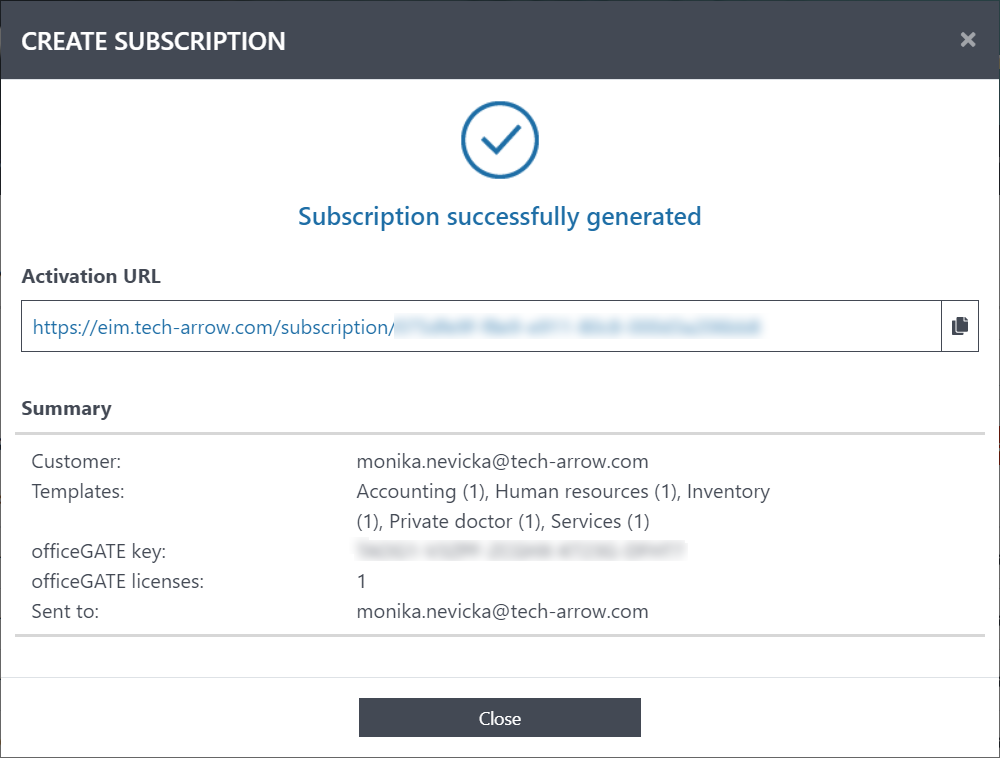
After the subscription has been successfully activated, the templates added to the subscription will appear in the My templates tab.