6.Import connector configuration
If you want to configure an Import connector, Advanced needs to be selected in Version and Import files needs to be selected in Source archive.
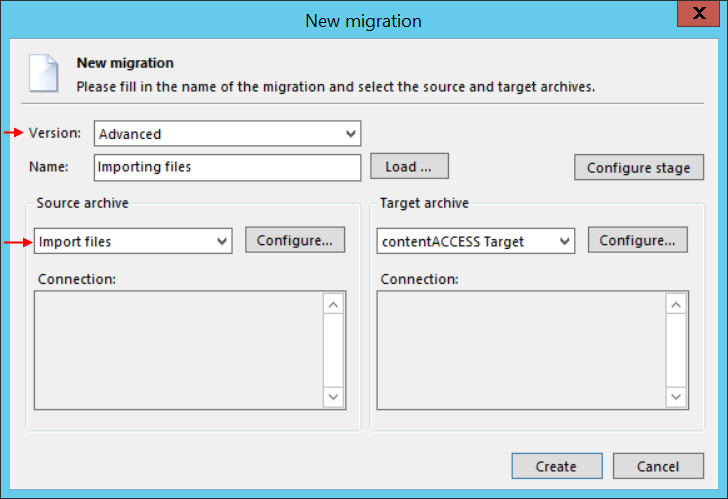
After clicking on Configure button on the left side, you have to choose from two options: Migrate folders to mailboxes or Detect ownership and build database.
- This selection can’t be changed later
- See 5.1 or 5.2 for more info about the options
- Know your input data structure – select based on that
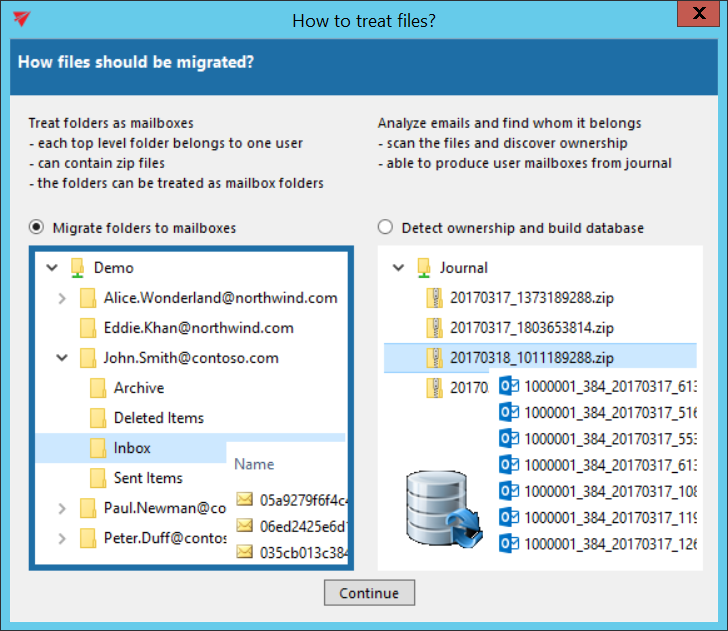
If you chose Detect ownership and build database, you need to name your database first.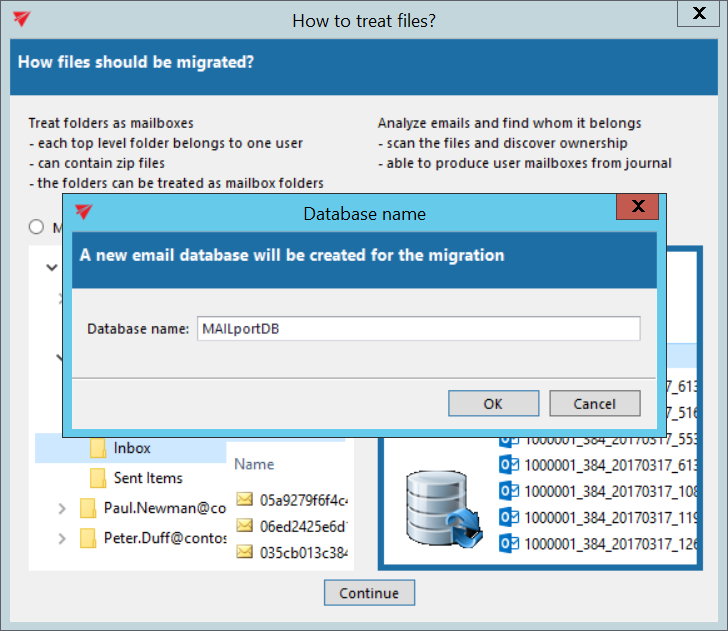
The configuration requires a base folder, where the email files are located. This can be any local or UNC path. If explicit credentials are required to access the base folder, configure an account, which has at least read permissions on the folder. This can be configured in the Connect with explicit user part. The validity of the parameters can be tested by the Test access button.
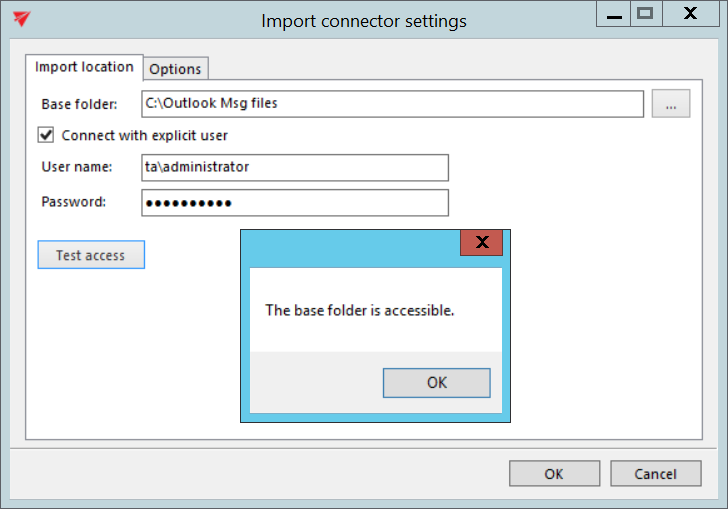
On the Options tab the type of the processing is already selected based on your previous selection – it cannot be changed in this step
- Read folders directly – if you chose Migrate folders to mailboxes
- Build and use a database – if you chose Detect ownership and build database
Additional options are available here to configure zip file usage:
- Treat zip files in the root folder as entities – if you have zip files in the base folder, they can appear as individual mailboxes
- Allow zip files anywhere in the folder hierarchy – use this option if zip files are located in subfolders
- Ignore zip file name in the “mailbox path” – use this option to remove the zip file name from the path
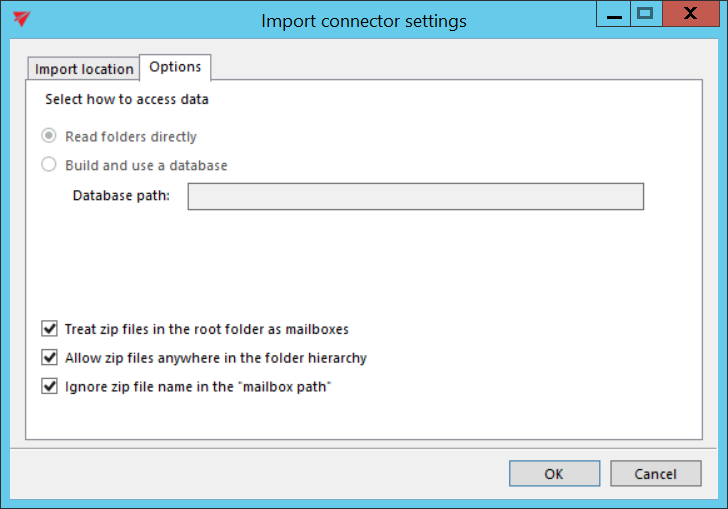
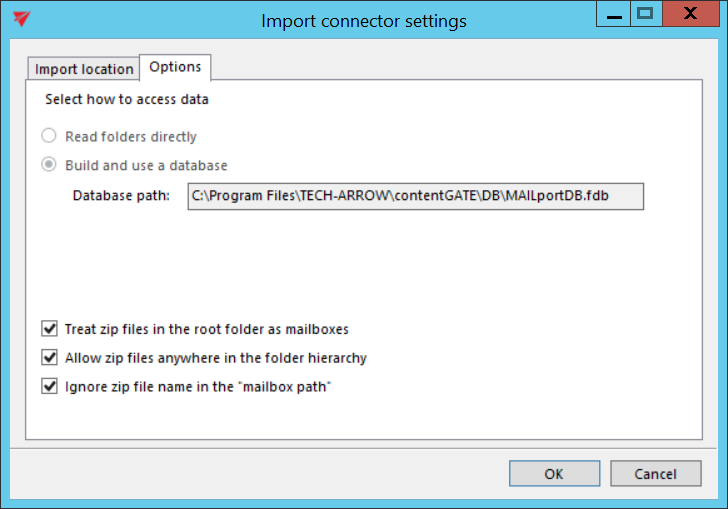
The Source archive part is now configured.
