6.Troubleshooting
The vast majority of the problems that you might face during working with Storage Optimizer can be solved with nothing more than a few minutes of your time. Section Troubleshooting takes you through the typical operating system problems teaching troubleshooting techniques to decipher any problem and giving you the skills you need to solve them.
Here you can find some typical problems that might occur and the solutions to them:
- Storage Optimizer stops on the “Authentication complete” page and nothing happens
If the application gets stuck on this page, you need to check the user used for Azure login to make sure they have the permissions to create an application in the Azure portal. Another way to ensure a smooth authentication process is to add the logged-in user to the global administrator group on the portal. For further information, please refer to this article.
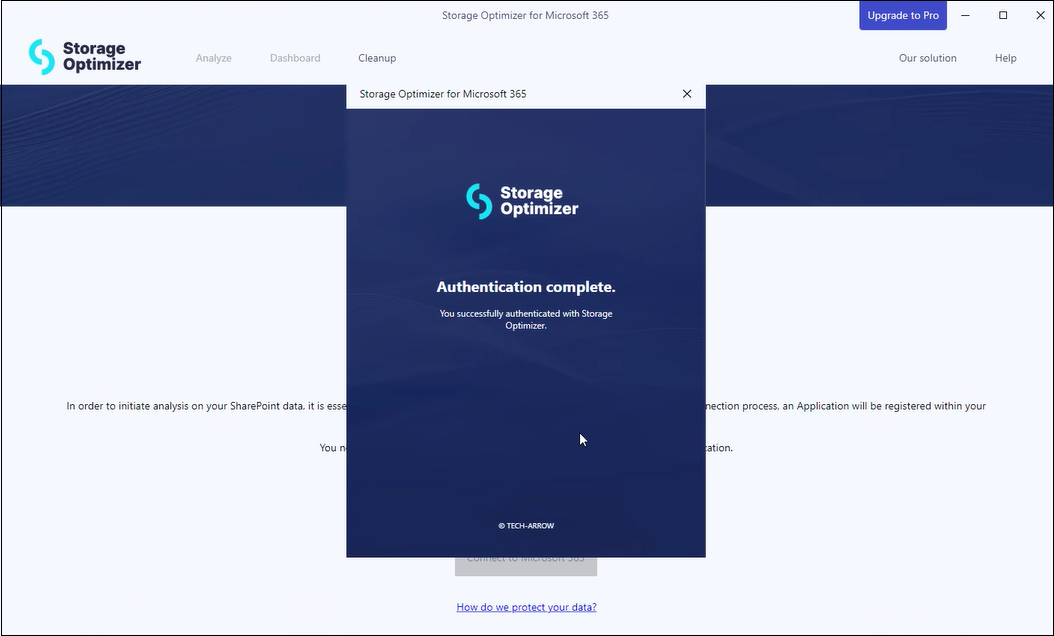
- “Access is denied. (Exception from HRESULT: 0x80070005 (E_ACCESSDENIED))” error during the Recycle bin cleanup
If the following error appears in the Cleanup report after the Recycle bin is emptied, the issue is that the registered application is missing the Sites.FullControl.All permission. In order for the Storage Optimizer to empty a SharePoint site’s Recycle bin, a higher-level permission is required, which is not requested during the connection process and the application registration. This permission must be added manually in Entra ID (formerly called Azure Active Directory) and requires consent by clicking the Grant admin consent button. - Why might the analysis be slow in Storage Optimizer?
The analysis process can take some time, as it thoroughly scans the entire site and document structures, reading metadata and version history to provide a comprehensive overview. The performance of Storage Optimizer is influenced by several factors, including the structure of your SharePoint environment and the number of users, since SharePoint’s throttling calculations are based on user count. Additionally, the system must account for various factors such as file sizes, types, and the number of items to process, which can further affect the speed of analysis. Although it may seem that the analysis has stopped or is not processing anything, it is actually still running in the background, continuously analyzing sites and items. The process continues to analyze sites and items, updating data as needed. Depending on the scope of your environment, this background process can take time, but it is working to ensure that all information is accurately captured and processed. Please be aware that larger environments will naturally take longer to analyze thoroughly.
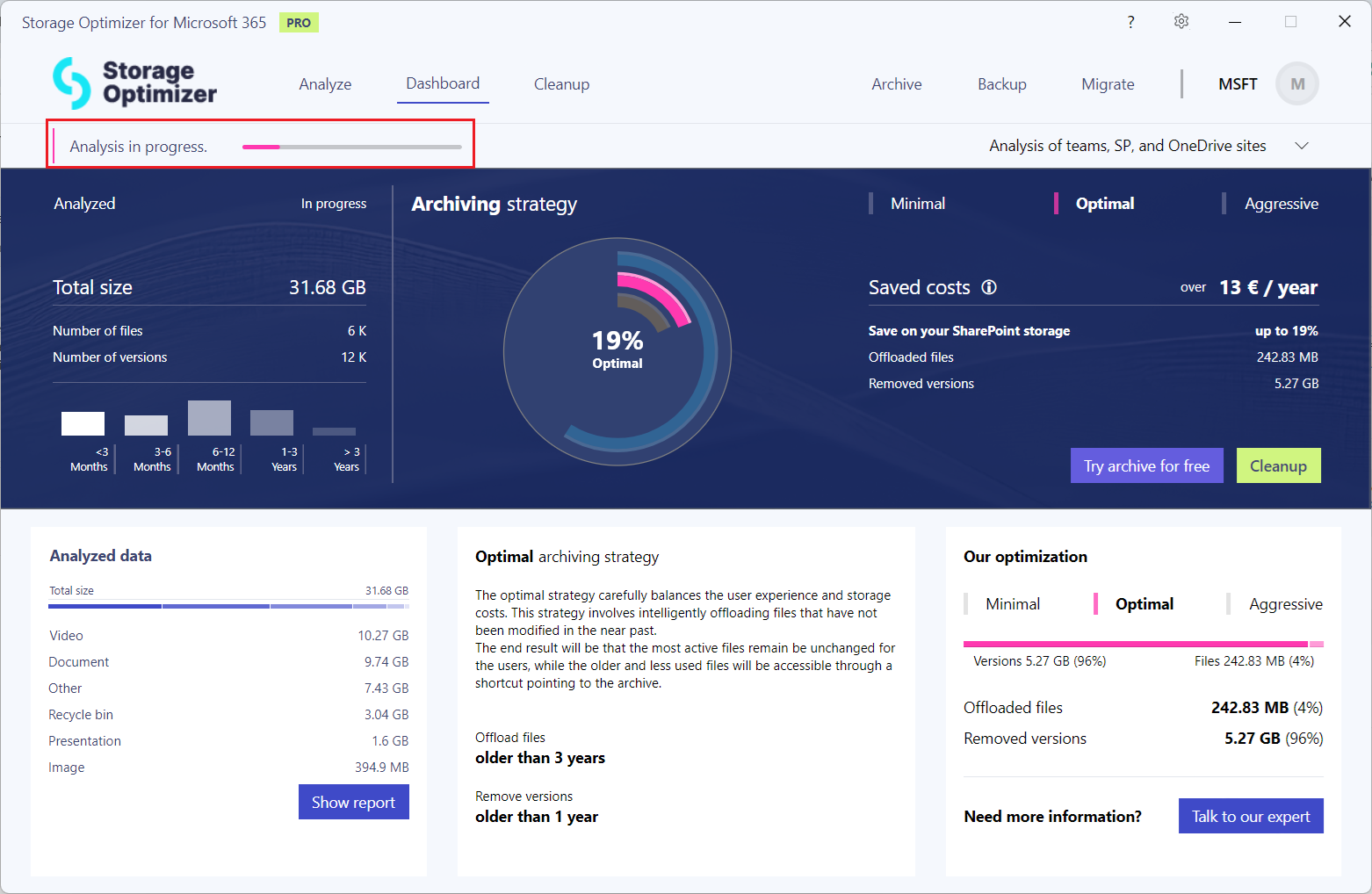
Help Guide Powered by Documentor
