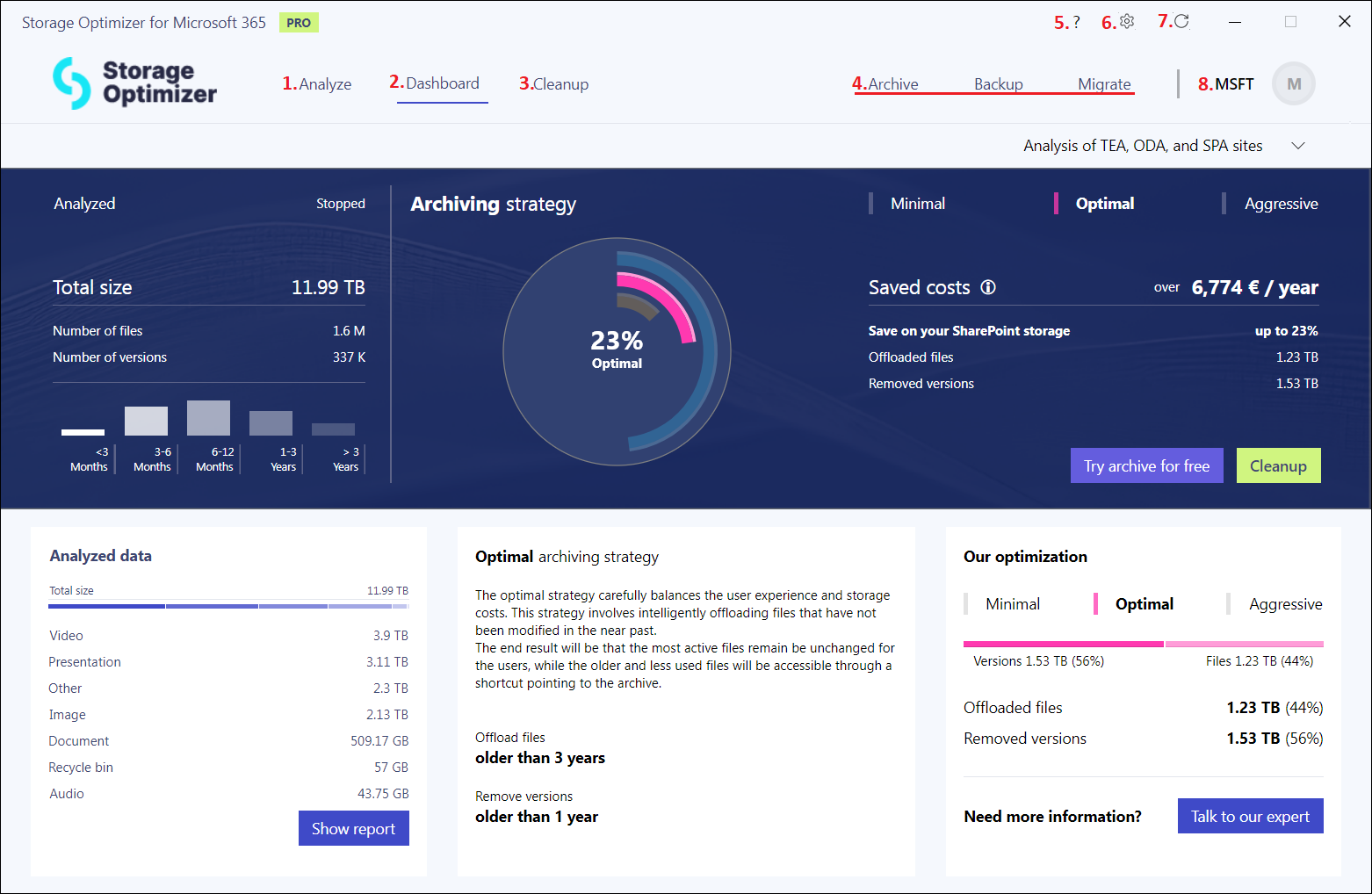5.User interface
The user interface of Storage Optimizer is divided into the following sections:
- Analyze page – you can decide which site groups you wish to analyze here
- Dashboard – you can see the analyzed data in a visual representation and follow the progress of the analysis on this page
- Cleanup
- Archive, Backup, Migrate – click the relevant buttons to explore our archiving, migration, and backup solutions
- Help – the Help button opens the Storage Optimizer manual in the browser.
- Settings – opens the application’s Settings page.
- Update – this button is displayed only when a new version is available for download and installation.
- Tenant – your tenant’s name is displayed here
Note: Please note, that full-screen mode is disabled in the Storage Optimizer application on purpose.
Help Guide Powered by Documentor