10.Hybrid config
In order to support Hybrid exchange environment (environment consisting of both On-premise system and also cloud system), the Use hybrid Exchange environment checkbox in Email archive => Settings => System settings => Hybrid Exchange settings must be checked. For Office 365 alone, this option is not visible. On-premise Exchange and Hosted Exchange will show this option and it will be possible to set up Hybrid Exchange:
Region: If you are using a German cloud, Germany needs to be picked in this dropdown list.
PowerShell auth: Pick the proper PowerShell authentication from the dropdown list.
Max connection count: Specify the number of parallel connections that will be maintained by the system when connecting to PowerShell.
Ignore SSL errors: Check this checkbox if you want to disregard any SSL errors.
Keep connection alive: If it is turned on, then the connection between contentACCESS and the Exchange server is cached, which increases the performance.
Use explicit credentials: If explicit credentials need to be used to connect to the Exchange, check the Use explicit credentials checkbox and enter the applicable User name and Password.
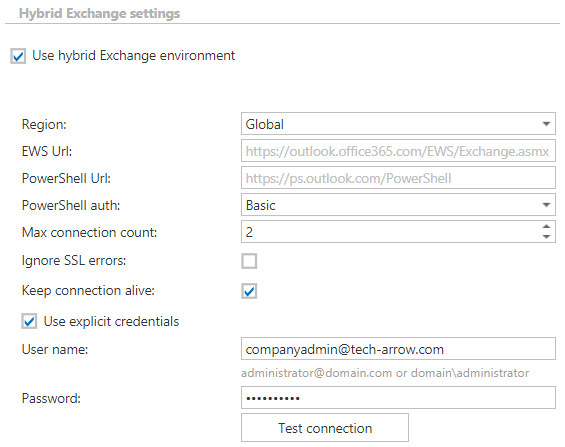
After the checkbox is checked and everything is configured, contentACCESS will be able to connect to both On-premise and Office 365 systems, which are configured separately.
Which groups are visible for provisioning?
Groups are loaded from the On-premise system, therefore the groups to be provisioned must be located there. However, members of these groups should contain all the mailboxes of both systems (On-premise and also cloud).

How to distinguish between On-premise and cloud mailboxes in Address book?
Column Server name shows what server does the mailbox belong to. In our case EX = On-premise server, Office365 = cloud server.

How are logins created?
In Email archive Provisioning settings (Email archive => Settings => Provisioning settings => User creation options), it is possible to see what type of login will the users be created with. For every mailbox, there should be Windows login created. Office 365 login is created for every Office 365 mailbox, but can be additionally created for On-premise mailboxes.

What to do after a mailbox is moved from On-premise to cloud (also vice-versa)?
If the mailbox is still in the group after the move, only the Email archive Provisioning job needs to be started.
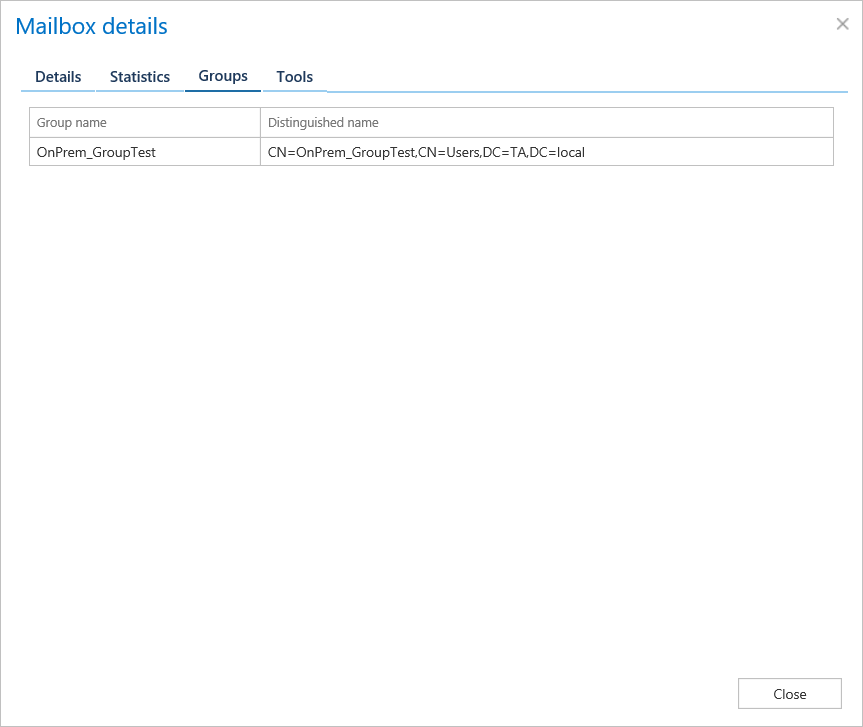
How to reconfigure the system after On-premise is turned off?
If you decide to keep only your cloud system running and turn off the On-premise one, the following steps need to be done for your environment to work correctly:
- the Use hybrid Exchange environment checkbox in Email archive => Settings => System settings => Hybrid Exchange settings must get unchecked
- EWS settings under Email archive => Settings => System settings must be rewritten to point to the cloud system
- old server and groups need to be deleted from Email archive Provisioning job configuration and added newly
