4.1.3.File archive
When viewing a File archive entity, the following properties can be seen:
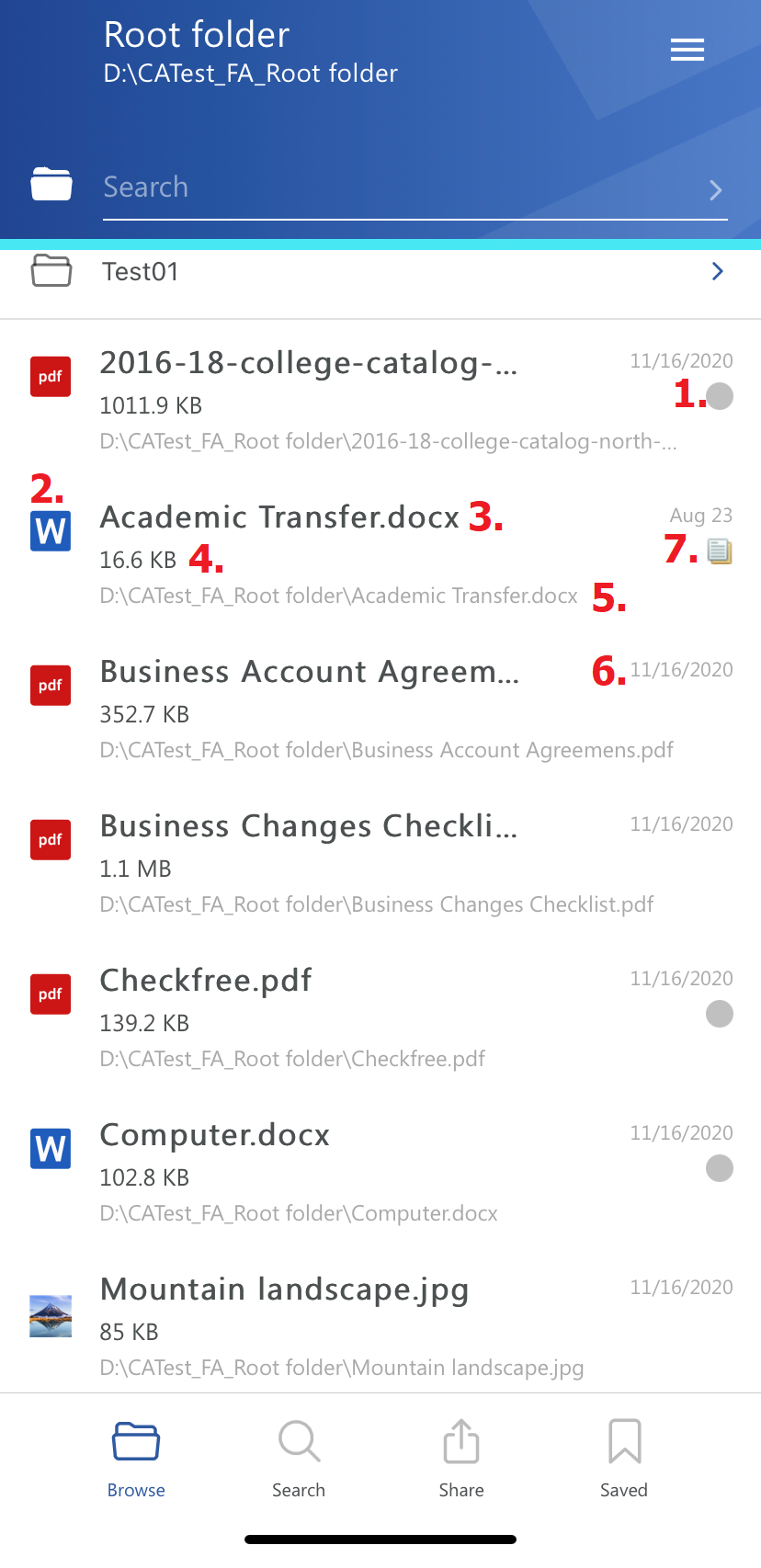
- Flag (primary icon) – flags have to be previously set on the server
- Item preview
- Item name
- Item size
- Location/folder of the file
- Date of the last modification of the file
- If the file has versions, an icon will appear under the primary icon
The documents can be selected from the list (multiselection is available). In this case, a toolbar appears with the following actions:
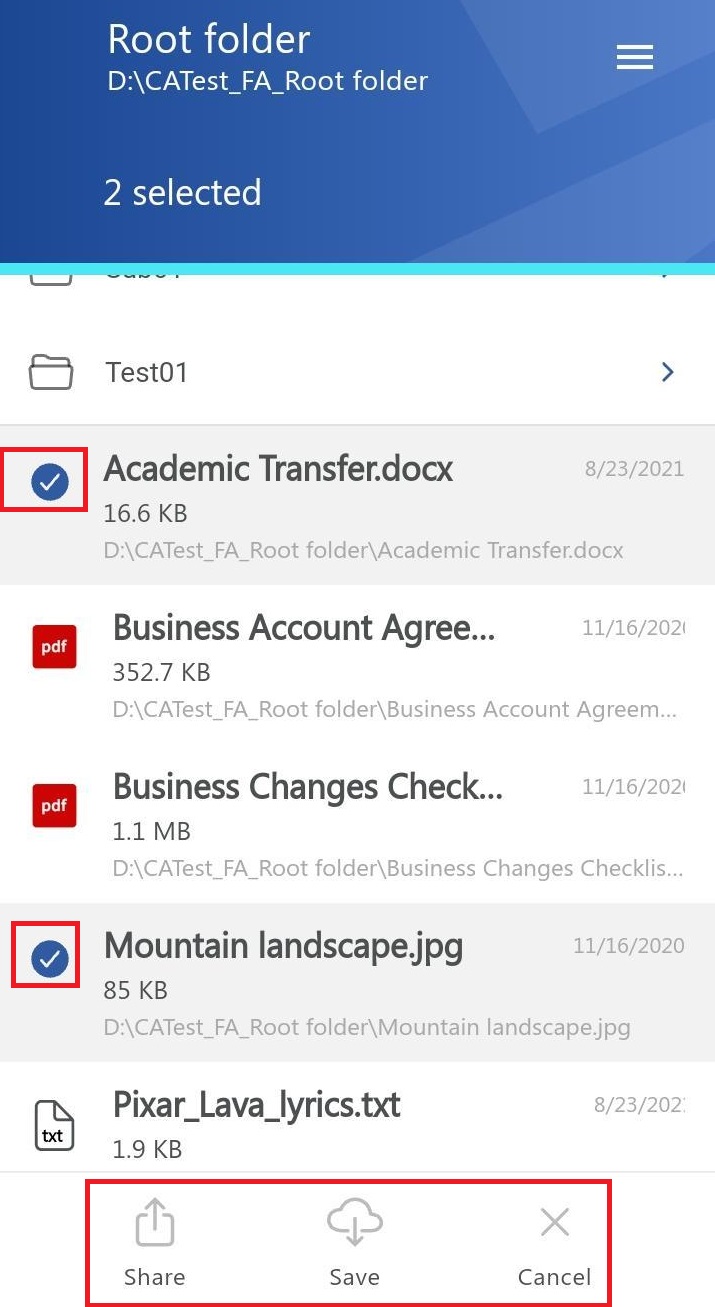
- Share – the selected file(s) can be shared from the archive
- Save – the documents can be opened even in offline mode (the preview is stored in the cache) if it’s saved
- Cancel – cancel the operation, and the selection will be removed from the item(s)
The search is available in the entities, but it’s more limited here than on the Search page. Both fulltext and property search works, however, all queries need to be added manually or selected from the search suggestion (if it’s enabled). If the hit highlighting is on in the Central Administration, the keywords will be highlighted on the search results list.

After clicking on a file, a more detailed view opens (the properties differ regarding the file format, modifications, etc.). If the item has been shared, a Sharing ribbon appears on the bottom of the page (will be described later in the section Share.
You can also see the previous versions here and download them from the Version list (by tapping on the version title). If the file has multiple versions, the list can be expanded or closed by the Show more/Show less buttons. The document can be opened by tapping on the icon on the details page. It works in the same way as the open function in the context menu.
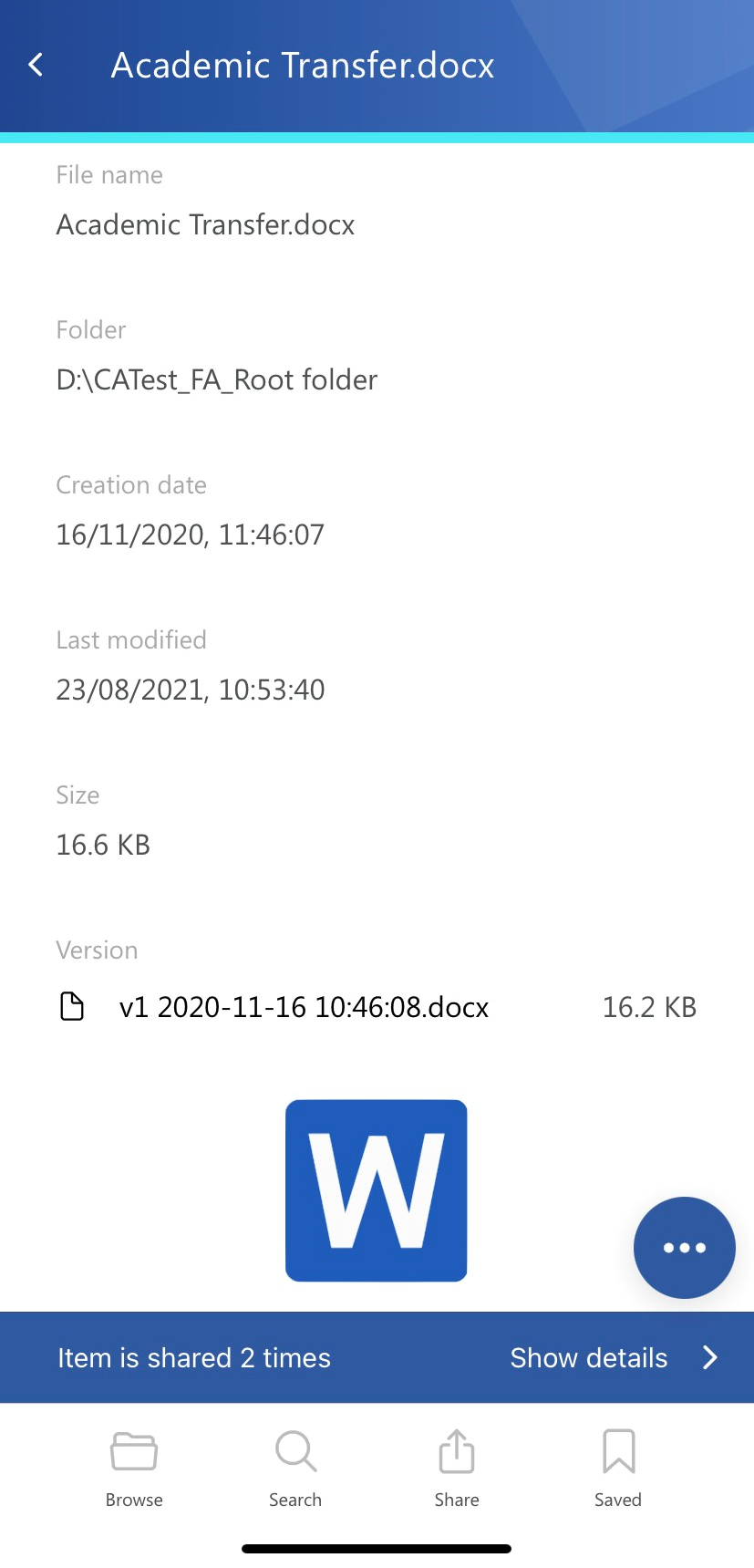
If the Preview service is enabled in the Central Administration (more information can be found here), the file’s preview can be opened via the item icon. In this case, an app browser appears with the selected file’s preview. From here, the user can download the document as the original file or pdf, print it, get limited file information (name and size), open it in a browser (the preview will be opened in a new tab), or share it.
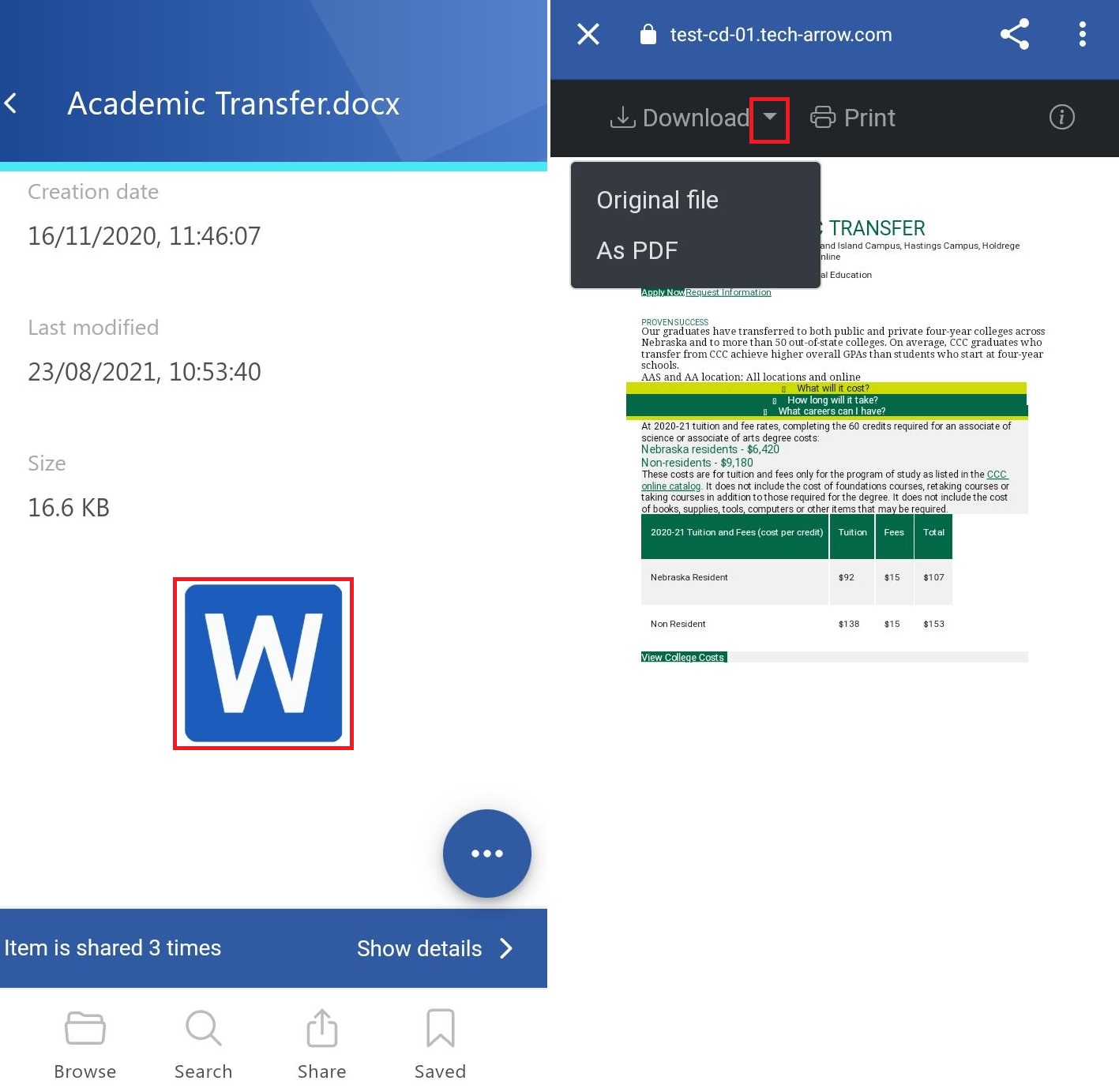
The context menu of the file allows the following actions:
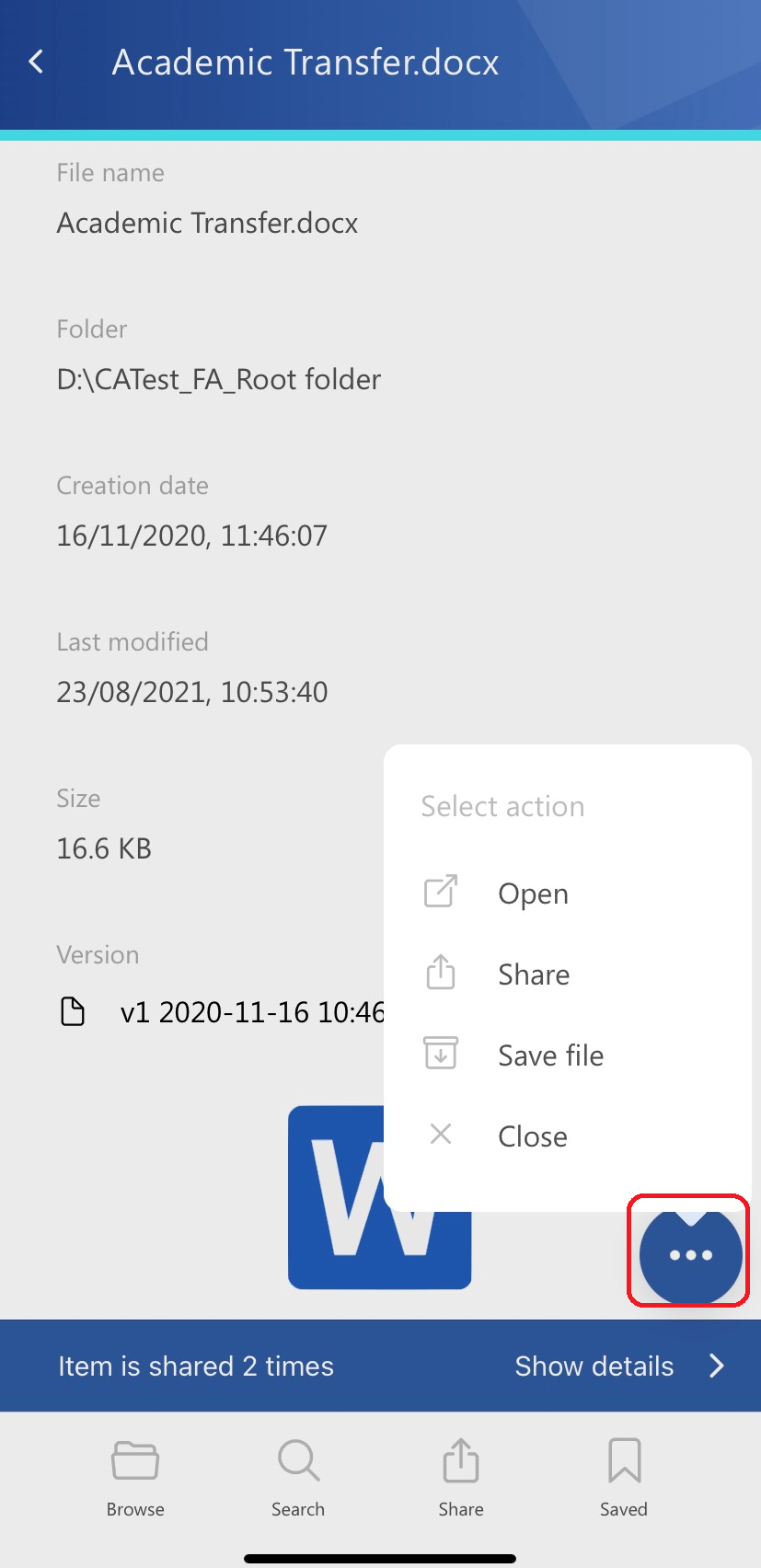
- Open – opens the file: it is also possible to open the file by clicking on the preview (not all file formats are supported at the moment)
- Share – the file can be shared (will be described later in the section Share
- Save file – saves the file to the internal storage, the file will then appear on the Saved page
- Close – closes the context menu
