4.1.5.SharePoint archive ↑ Back to Top
When viewing a SharePoint archive entity, the following properties can be seen:
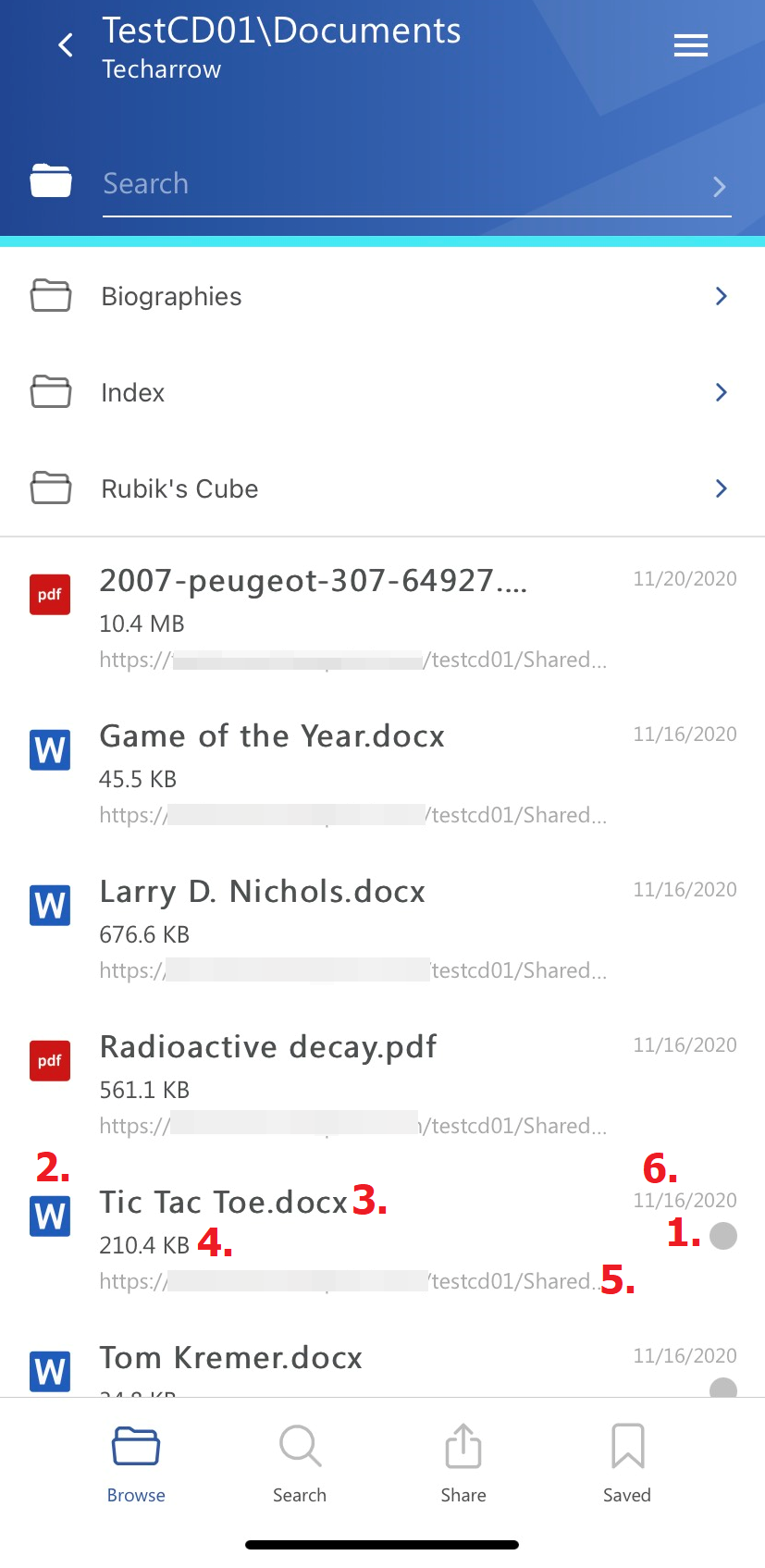
- Flag (primary icon) – flags have to be previously set on the server
- Item preview
- Item name
- Item size
- Location/folder of the file
- Date of the last modification of the file
The items can be selected from the list (multiselection is available). In this case, a toolbar appears with the following actions:
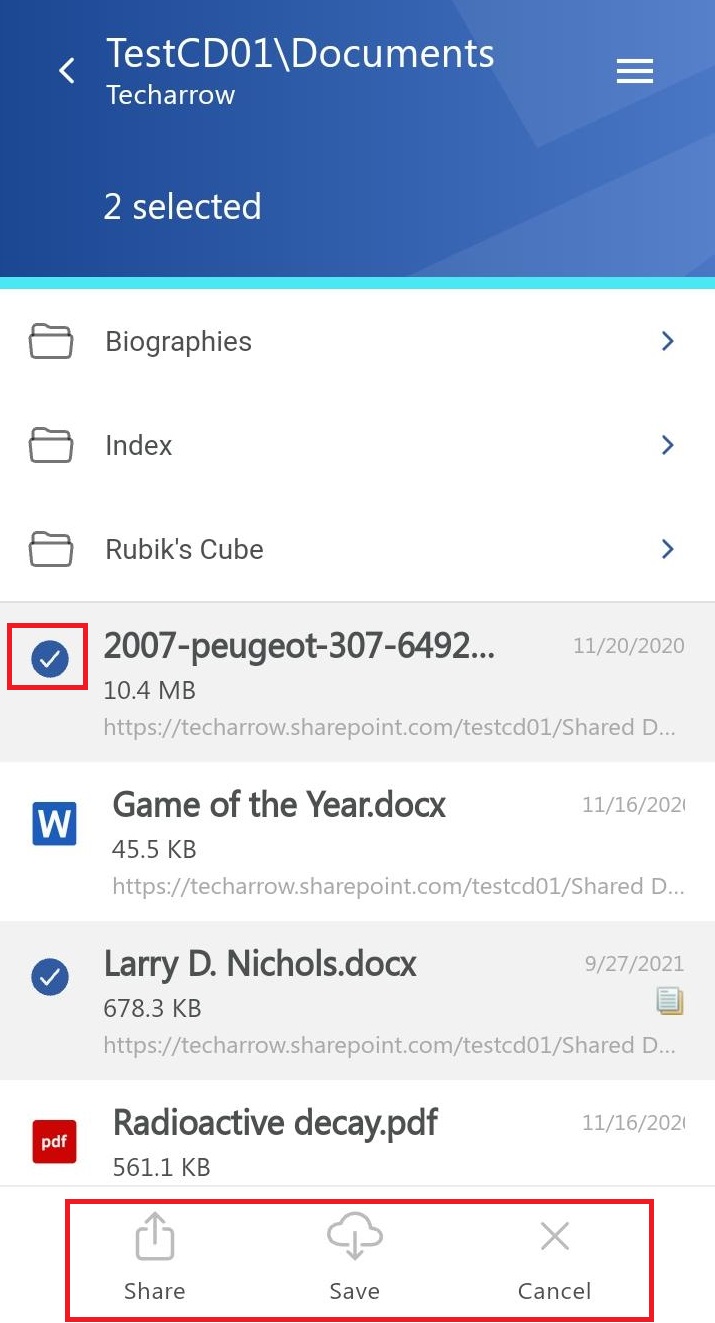
- Share – the selected document(s) can be shared from the archive
- Save – the items can be opened even in offline mode (the preview is stored in the cache) if it’s saved
- Cancel – the operation can be canceled, and the selection will be removed from the item(s)
The search is also available in the entities, but it’s more limited here than on the Search page. After clicking on the search textbox, the user can filter out the requested files from the folder. Both fulltext and property search works, but all queries need to be added manually. If the search suggestion and hit highlighting is enabled in the Central Administration, the keywords will be highlighted, and the search suggestion will offer options upon typing. For more information, refer to this chapter in the contentACCESS manual.
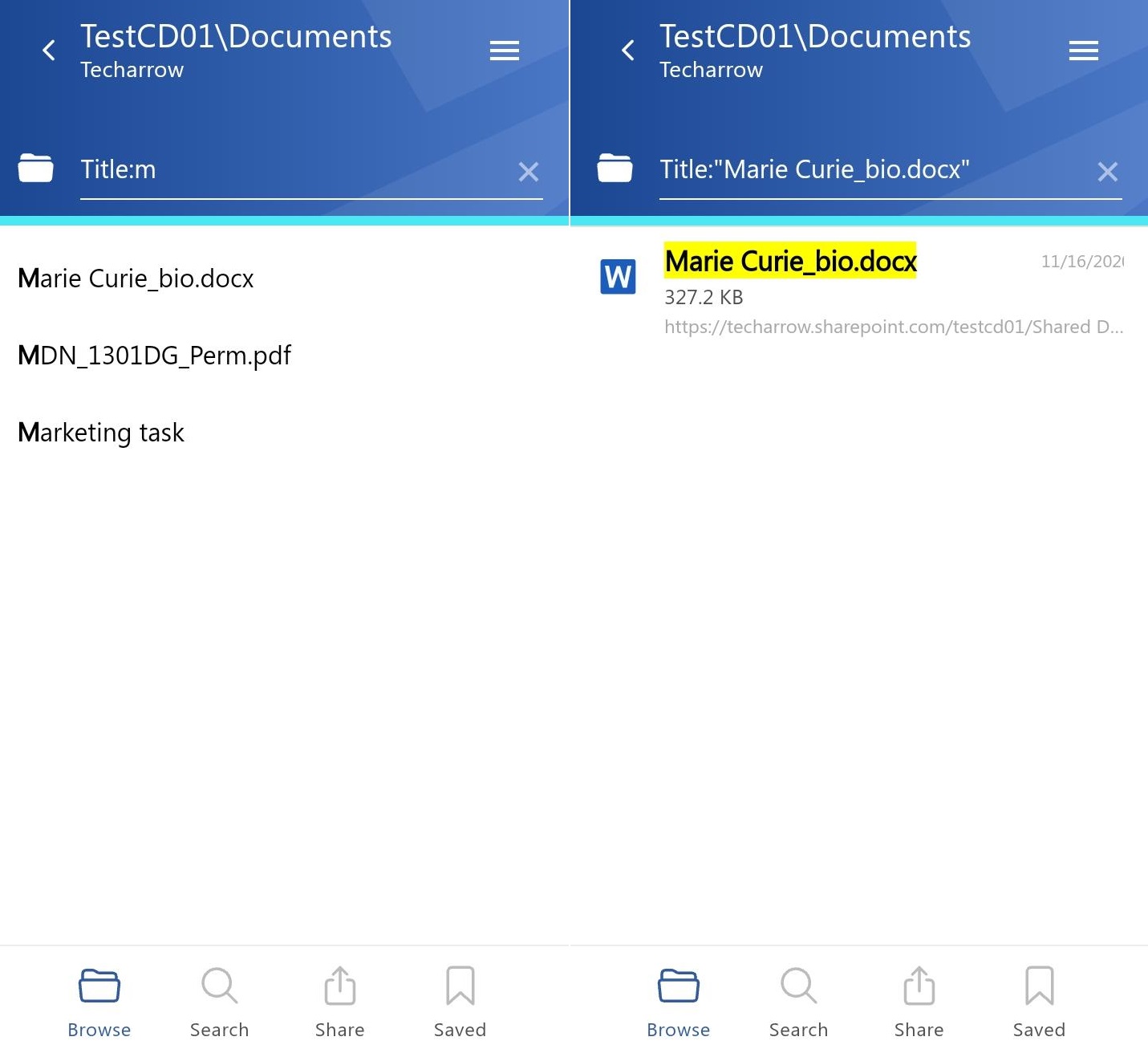
After clicking on a file, a more detailed view opens (the properties differ regarding the file format, modifications, etc.) If the item has been shared, a Sharing ribbon appears at the bottom of the page (will be described later in the section Share).
You can also see the previous versions here and download them from the Version list (by clicking on the version title). The list can be expanded or closed by the Show more/Show less buttons. The document can be opened by clicking on the icon on the details page. It works in the same way as the open function in the context menu.
The document can be opened by clicking on the icon on the details page. It works in the same way as the open function in the context menu (not all file formats are supported at the moment).
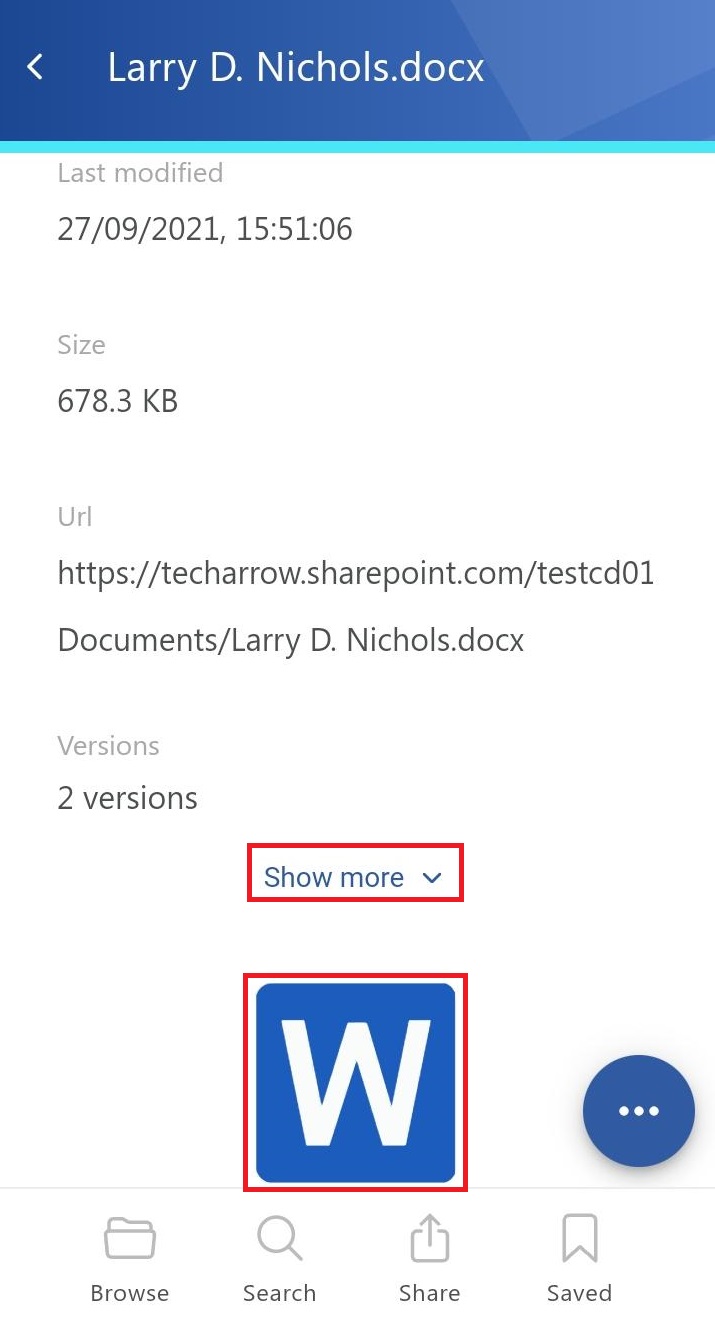
If the Preview service is enabled in the Central Administration (more information can be found here), the file’s preview can be opened via the document icon. In this case, an app browser appears with the selected file. From here, the user can download the document as the original file or pdf, print the item, get limited file information (name and size), open it in a browser (the preview will be opened in a new tab), or share it.
The context menu of the file allows the following actions:
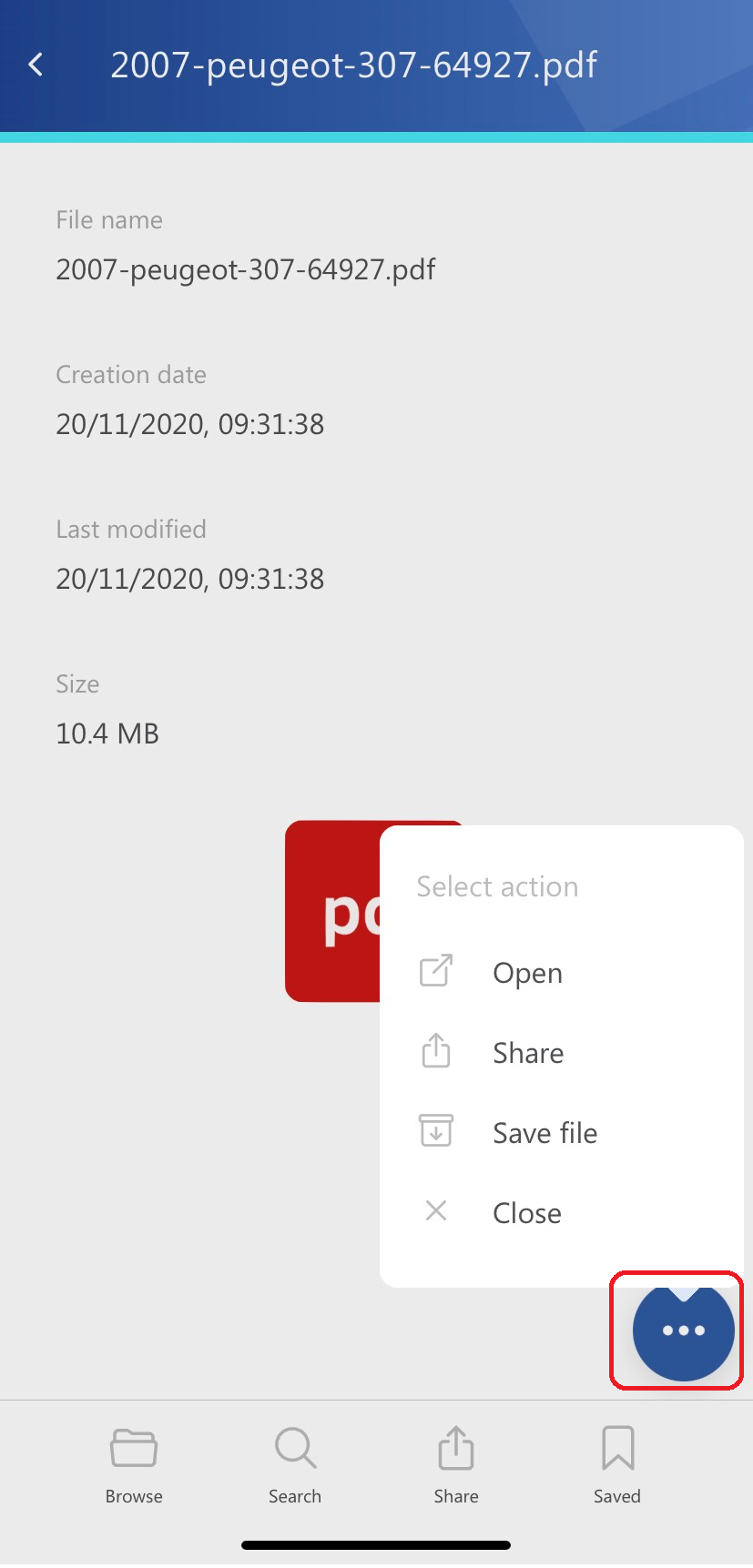
- Open – opens the file
- Share – the document can be shared (will be described later in the section Share)
- Save file – saves the file to the internal storage, the file will appear in the Saved page
- Close – close the context menu
