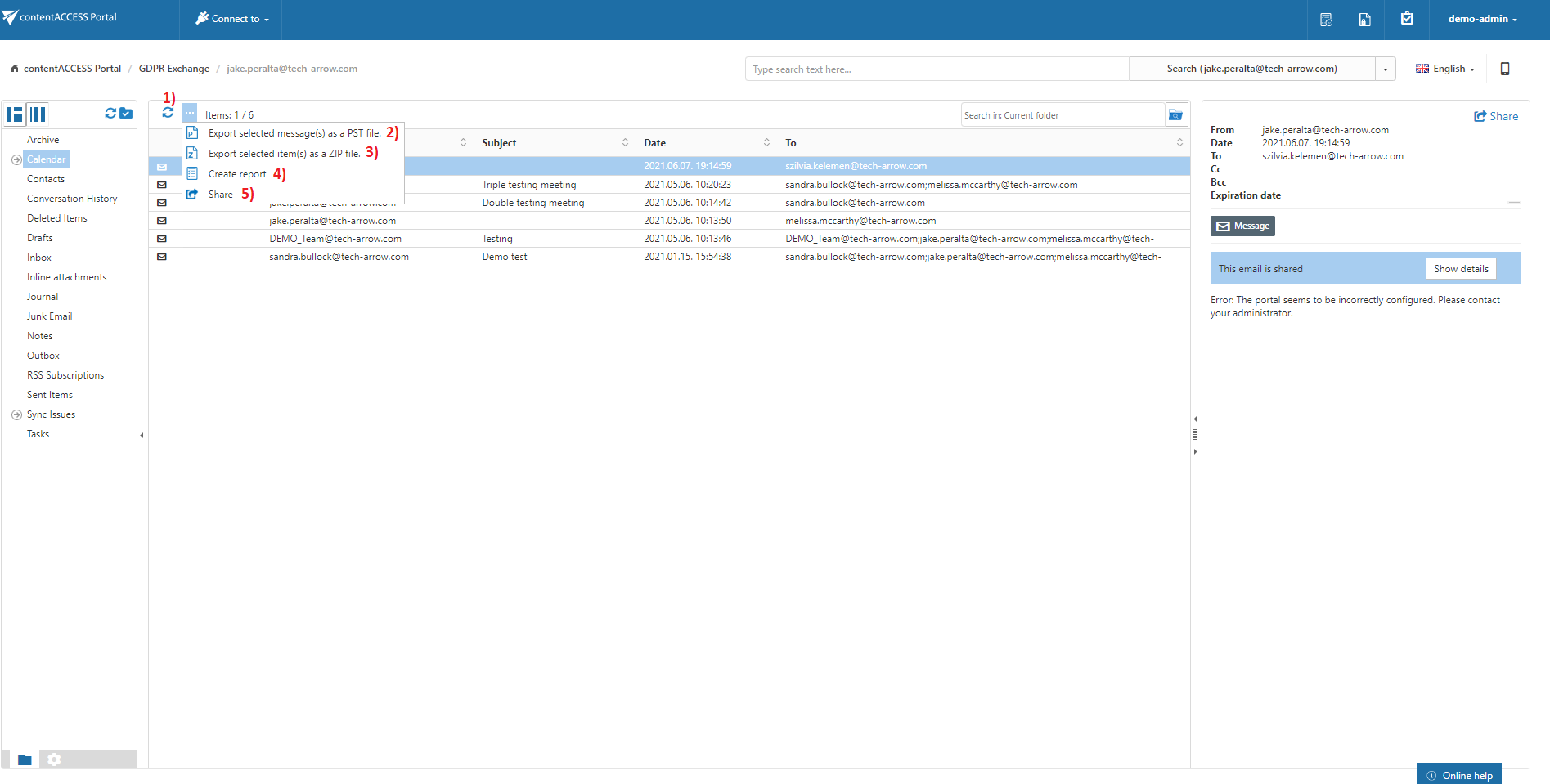13.1.GDPR Exchange tasks
By default, the following actions can be run on the selected GDPR Exchange items/folders using the toolbar buttons:
- 1. Refresh
- 2. Export selected message(s) as a PST file
- 3. Export selected item(s) as a ZIP file
- 4. Create report
- 5. Share
The GDPR Exchange tasks can be disabled/enabled in the Administrator’s settings on the Task types tab. For more information read the section Enabling/disabling tasks.
It is possible to select
- the whole folder structure on the root,
- a recursive folders structure
- child folders
- and items to process
For more information refer to the section Folder selection methods.
Refresh
This option should be used if any items have not been displayed in the item list yet, and the list of items should be reloaded.
Export selected message(s) as a PST file
To export one or multiple mailbox items/mailbox folders as a PST file, select the items from the item list/mailbox folders from the navigation pane. Now click on the Export selected message(s) as a PST file button located above the list view.
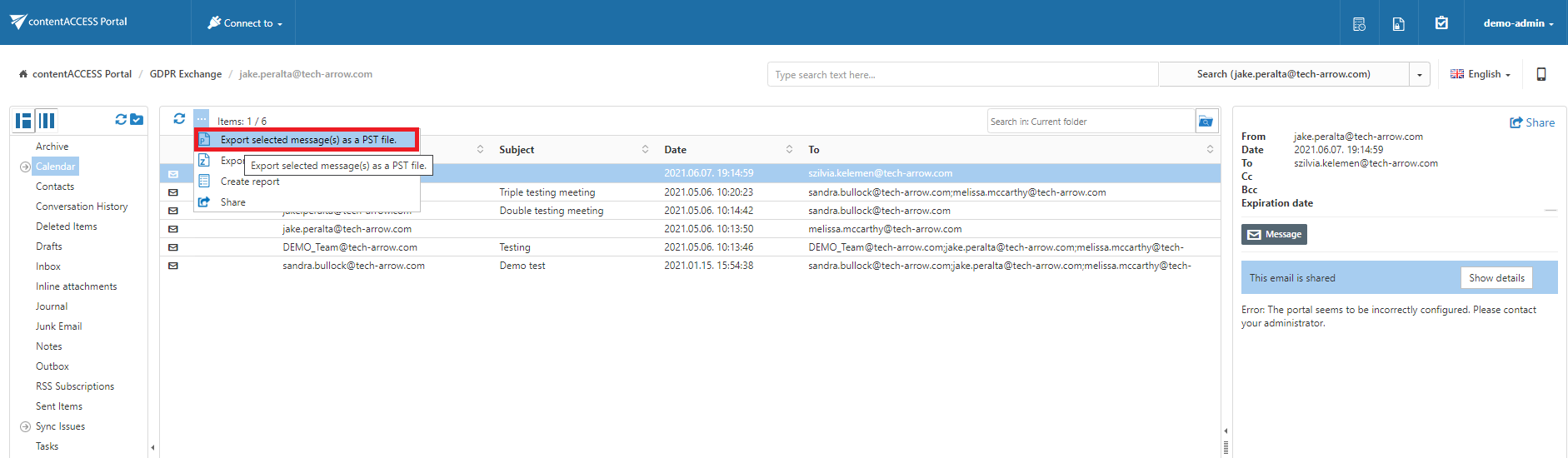
Choose if you want to export all items from the current folder, or only the selected items. Click on Create or press enter.
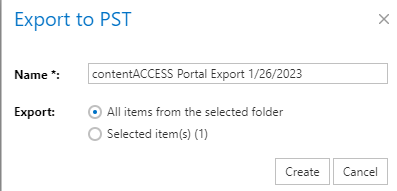
Export selected item(s) as a ZIP file
To export one or multiple mailbox archive item(s)/folder(s) into ZIP format, select the mailbox item(s) from the item list (or select the node in the tree view) and click on the Export selected item(s) as a ZIP file button located above the item list.
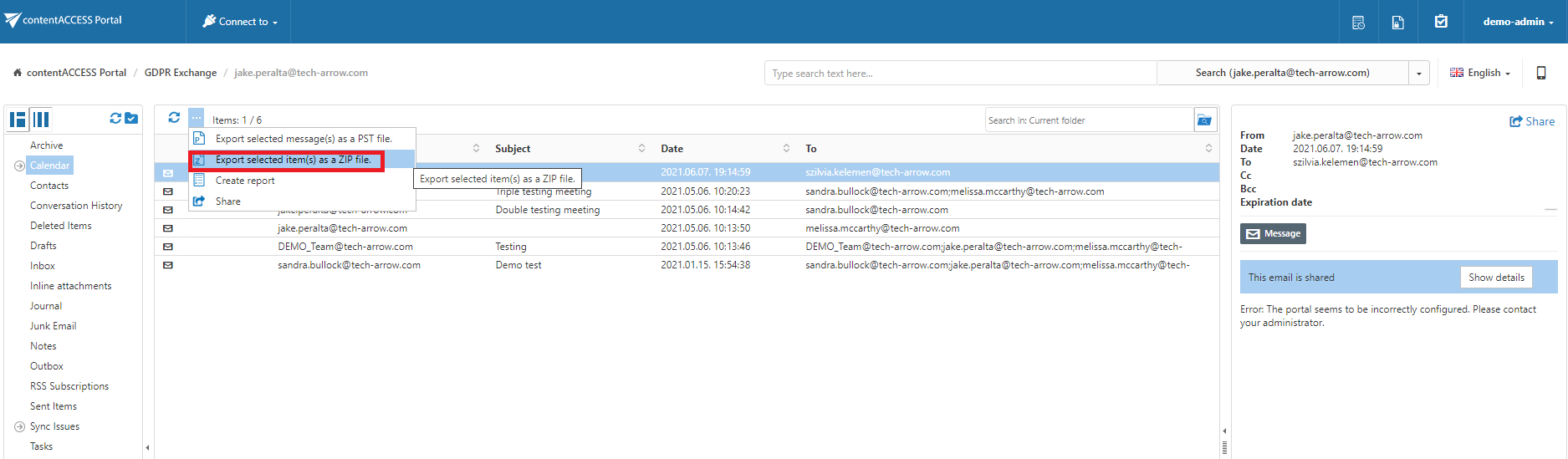
Choose if you want to export all items from the current folder or only the selected items. Click on Create or press enter.
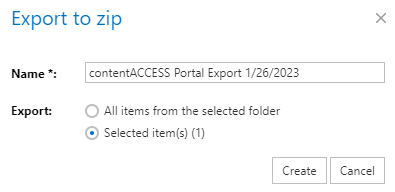
The exported items/folders can be downloaded from the Task list. For more information, refer to the section Download of export actions.
Create report
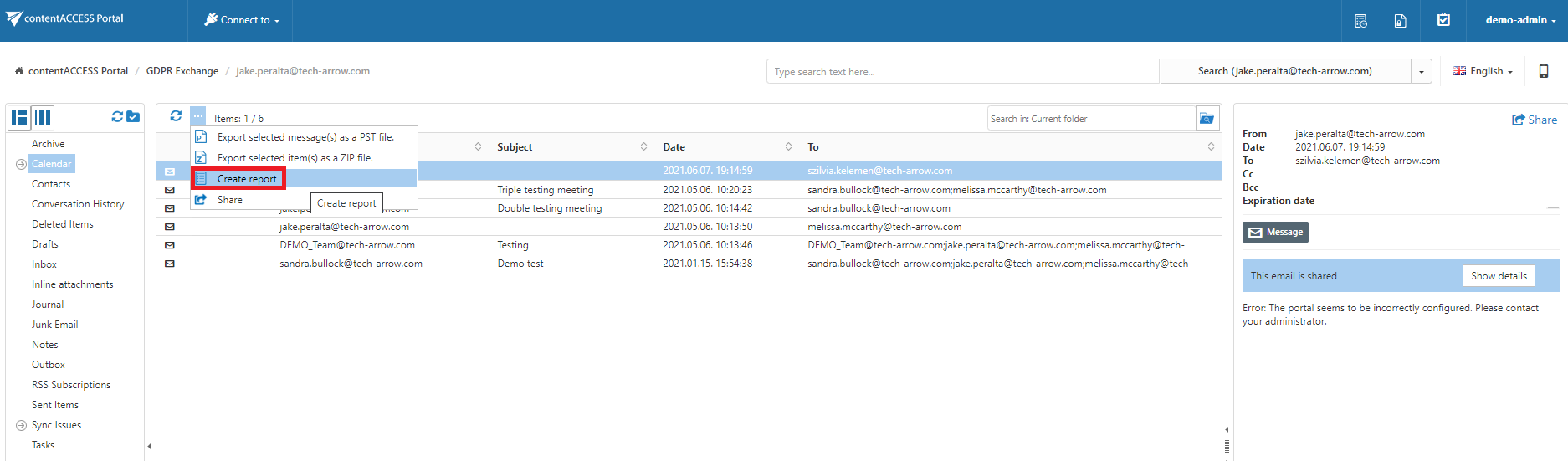
Read more about this feature here.
Share item(s)
With this option, you can easily share links pointing to the selected items, which can be later sent to other users.
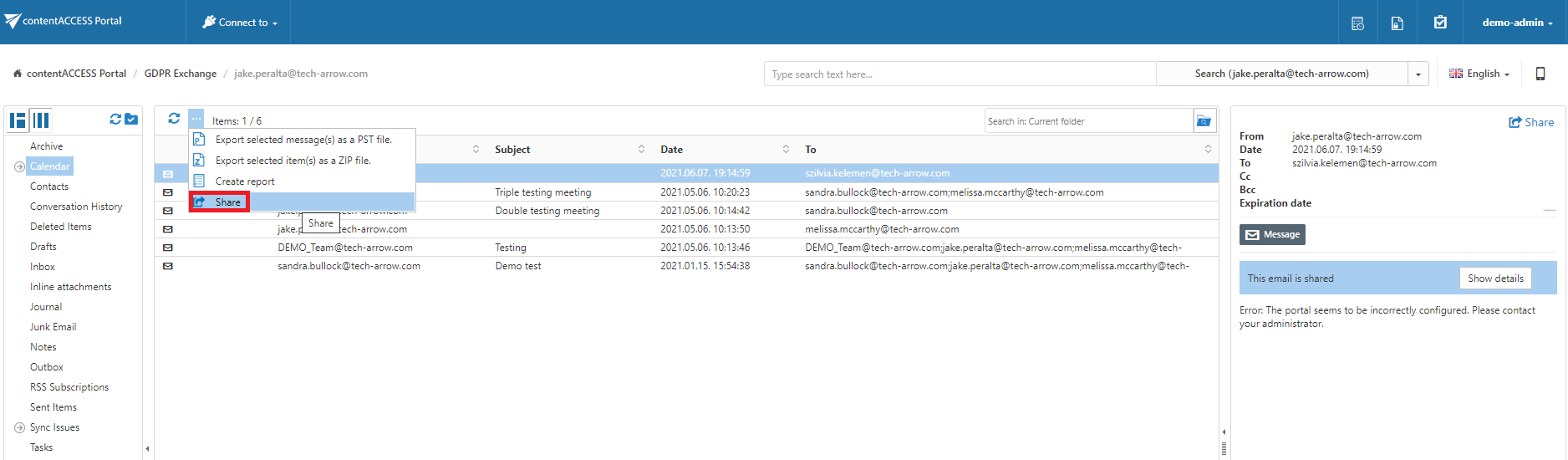
Read more about this feature here.