11.1.Important settings before creating an Email Archive job
- It is required to install the proxy (refer to section “Installing the Proxy server”).
- Navigate to System tab ⇒ Tenants group and make sure that a tenant is created and a user to this tenant is associated (for more information refer to sections “Tenants in contentACCESS” and “How to provide access to a tenant”).
- Also make sure that the needed database(s) are created (for more information refer to section “How to create/configure databases — All databases”).
- Under System ⇒ Services ⇒ System check if the Database, FQDN and LDAP settings are well configured (for more information navigate here: “System”).
- Configure the mandatory settings accessible in the Email Archive ⇒ Settings group. The configuration logic is from left to right. If you follow this logic, then all the necessary configuration will be done for the next step.Note: These configurations are described in the details in this section below.
- Assign a database and storage to the mailbox that will be archived (for more information refer to section “Database and store assignment in email archiving”; if a database and storage has not been assigned manually, the first running email archive job will assign them to the mailbox.
Email archive settings: Navigate to Email Archive ⇒ Settings group. Here can be set the mandatory settings and many useful criteria for automated email archiving:
✓ Tenant database connections can be configured;
✓ System settings can be performed;
✓ Provisioning settings can be set;
✓ Retentions can be created; the retentions configured here can be selected on the jobs’ configuration page;
✓ Shortcuts and further processing types can be configured; the processing types configured here can be selected on the jobs’ configuration page;
✓ Schedulers can be set; the schedulers configured here can be selected on the jobs’ configuration page;
✓ and User experience configurations can be accessed from here, too.
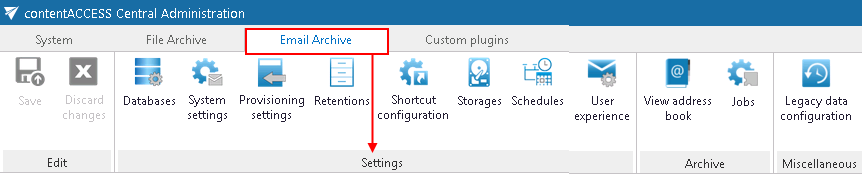
Help Guide Powered by Documentor
