11.12.Address book objects
Navigate to Email Archive ⇒ Archive ⇒ View Address Book to open the View address book page:
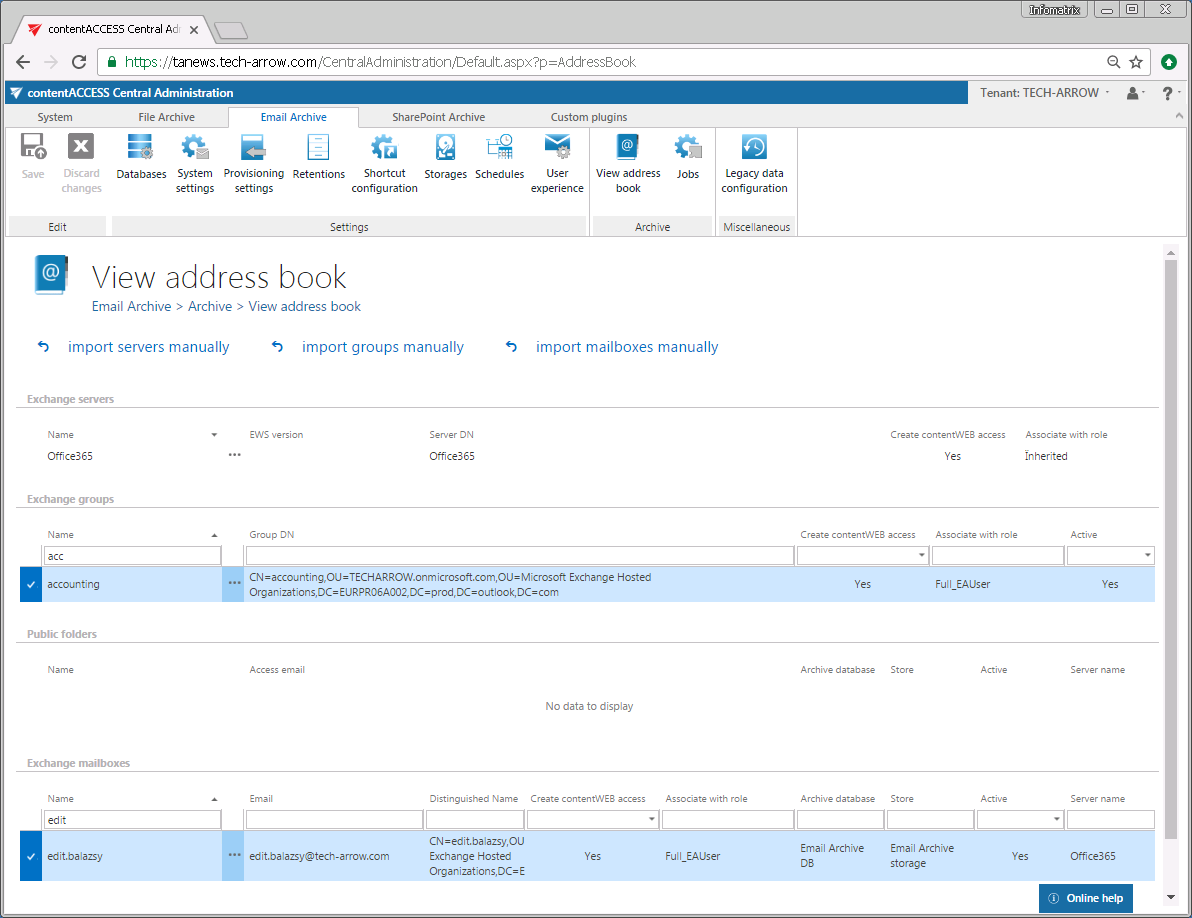
The address book contains a read-only list of objects which are provisioned in the address book. The objects can be added to the address book:
- by the Email Archive provisioning job – read more here
- manually, using the “import servers manually”/“import groups manually”/“import mailboxes manually” options – these options allow to import the objects from files, read more here.
The address book objects are organized on the page in a hierarchical structure; starting with Exchange servers, Exchange groups, Public folders (if any) and the Exchange mailboxes at the bottom of the page. Read more about public folders in chapter Public folder archiving.
The Create contentWEB access columns indicate if there is a command for the provisioning job to create a contentWEB user to the selected mailboxes. Once a contentWEB access is granted (provisioning job must be run), every mailbox user will access the archives of the mailboxes, to which he has access on the Exchange server.
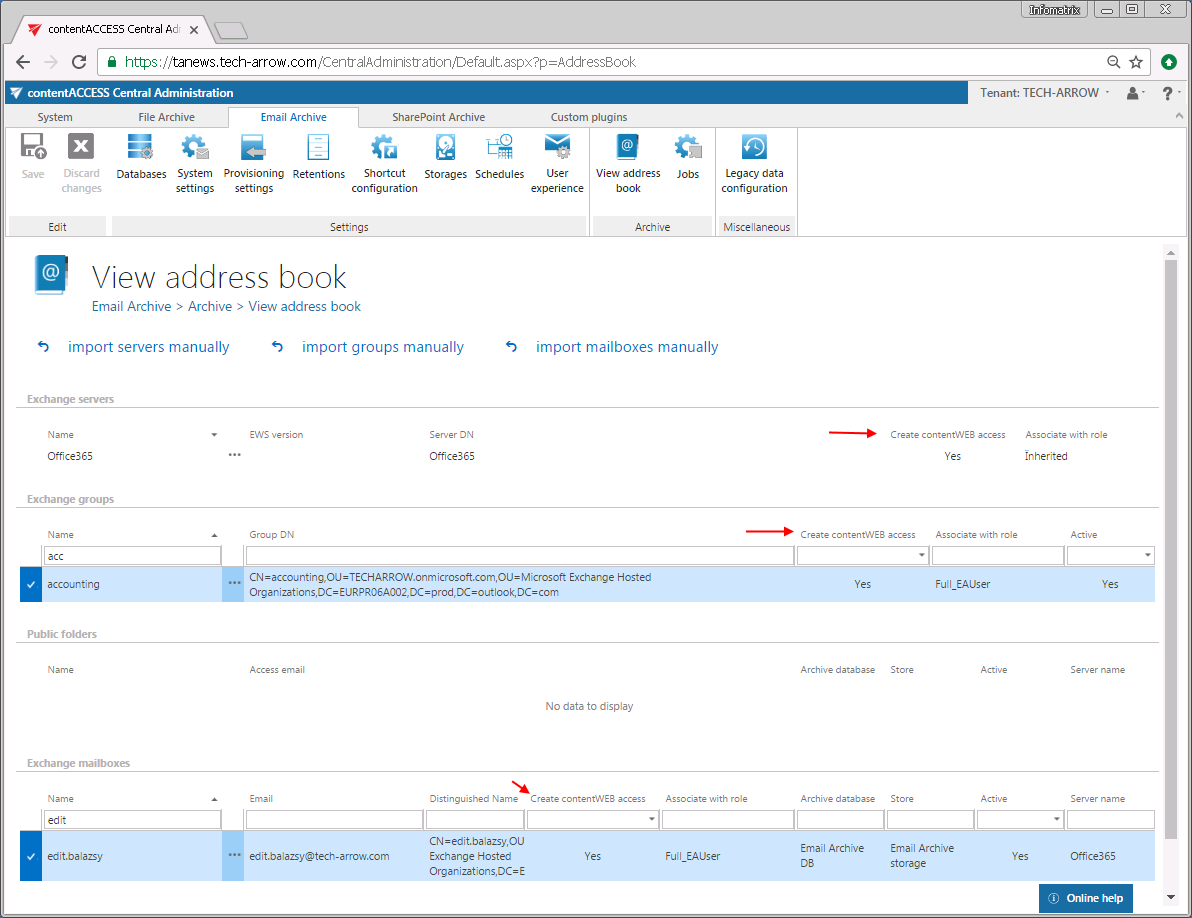
The “Associate with role” column displays the role assigned/to be assigned for the Exchange object by the next running Email provisioning job. By default, the Exchange server mailboxes inherit the default role specified in the Email archive Provisioning settings, but the administrator can decide to assign custom roles for the objects. Such custom roles can be selected when contentWEB user is created for the Exchange object (more information here).
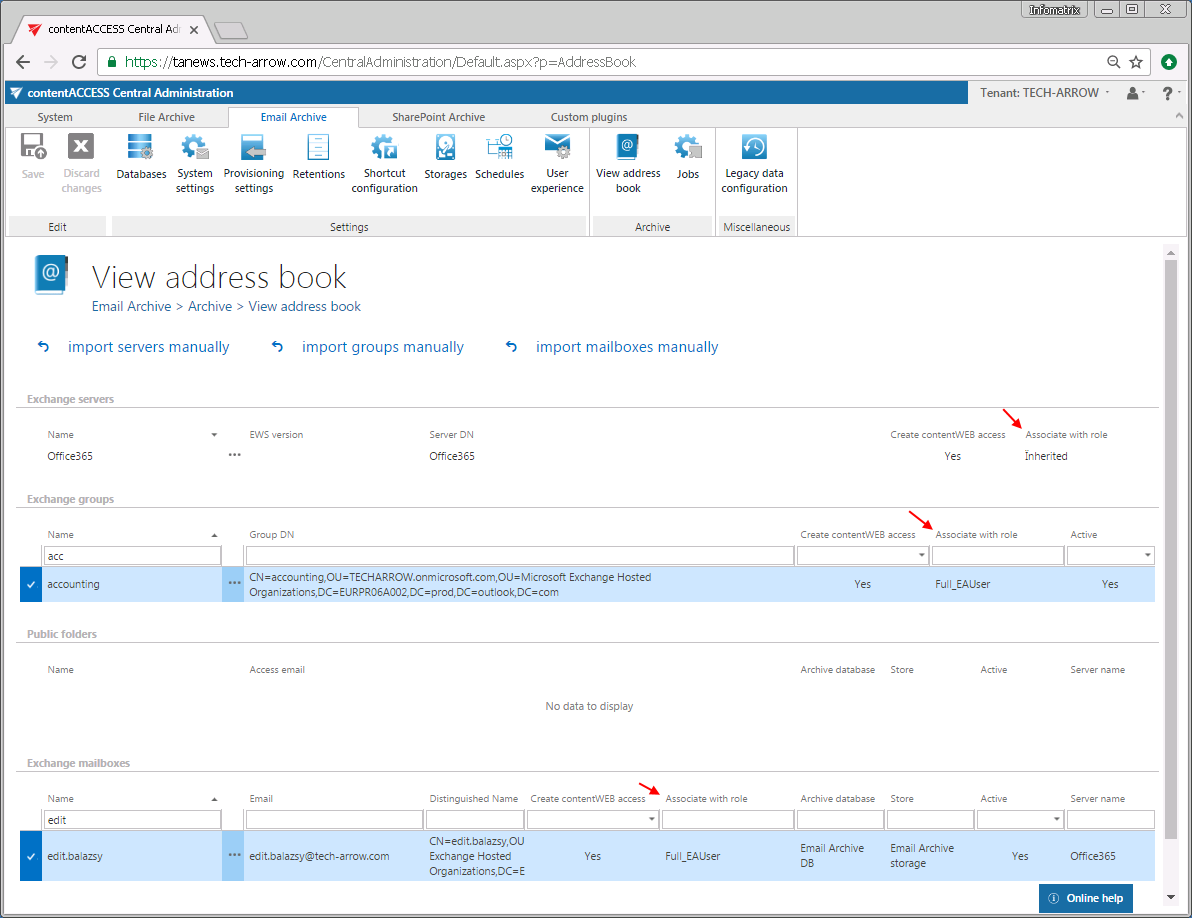
Column “Active” shows, if the respective mailbox or group is active in contentACCESS. With this feature it is possible to deactivate no longer used mailboxes, keeping the licenses under control. Deactivated mailboxes/groups are neither touched by the Email archive/Email restore, Email recovery and/or by the Shortcut synchronization jobs, nor they are counted to the licensed mailboxes. To set a group or mailbox to active/inactive, the telemetry job must be run, too. It is running automatically every day or can be started manually on the Licensing page (System tab => Services group => Licensing, option “update telemetry”). Please note that you can’t have more activate mailboxes than the license allows. If you have already reached the limit, some mailboxes will be automatically deactivated.
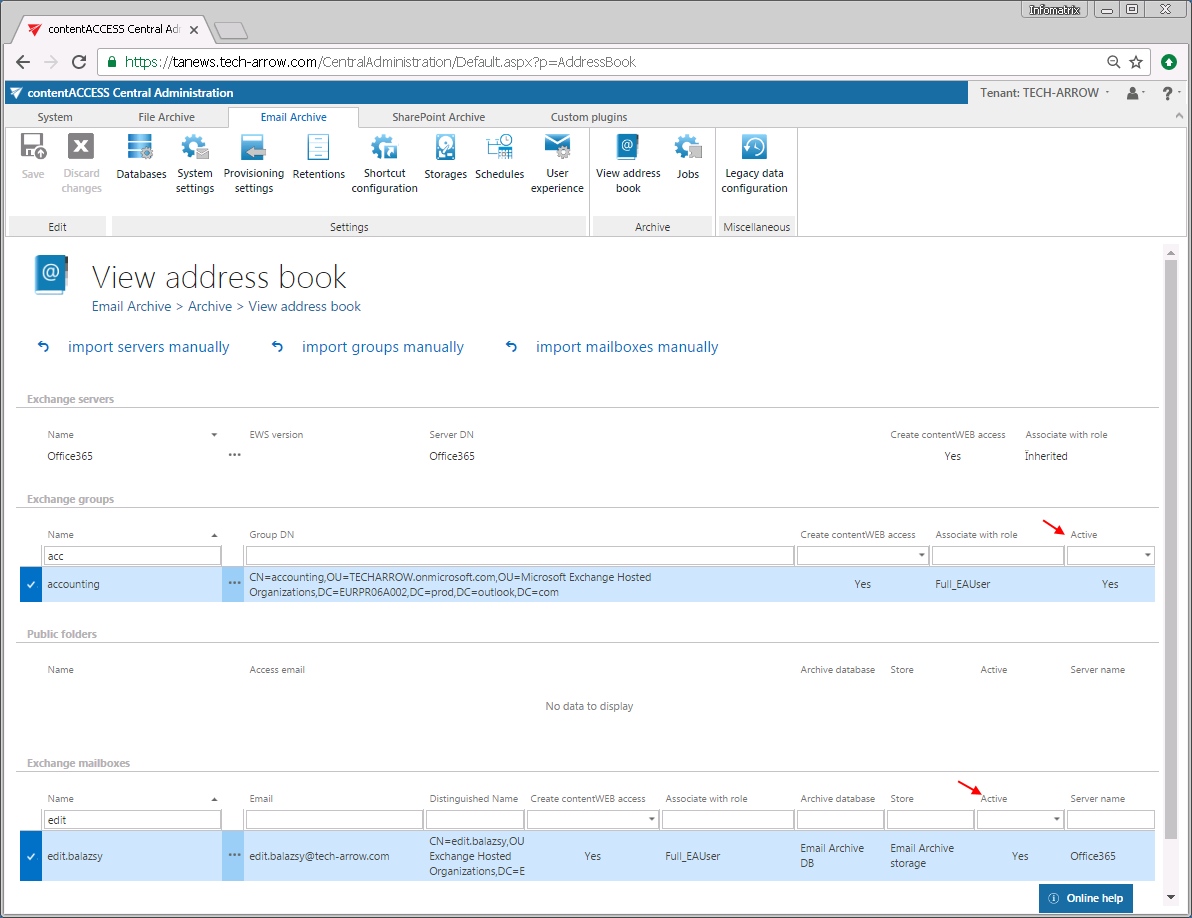
Inactive address book objects, and the objects to be set to inactive at the next provisioning running are marked with red color:
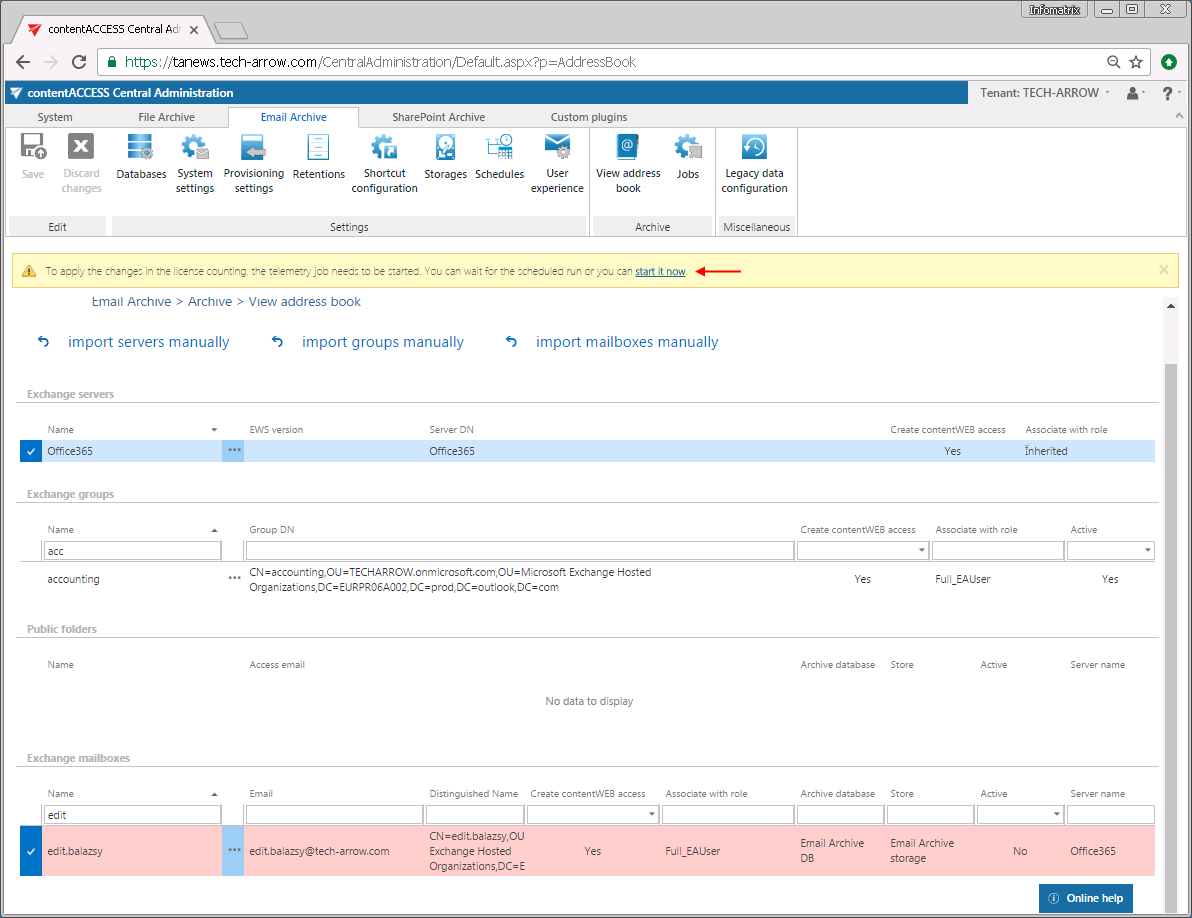
The email archive database and storage to be assigned/assigned to the Exchange mailbox(es) is displayed in the Archive database and Store columns. Database and storage is assigned automatically either by the provisioning job or by the first running archive job, or manually using the mailbox context menu.
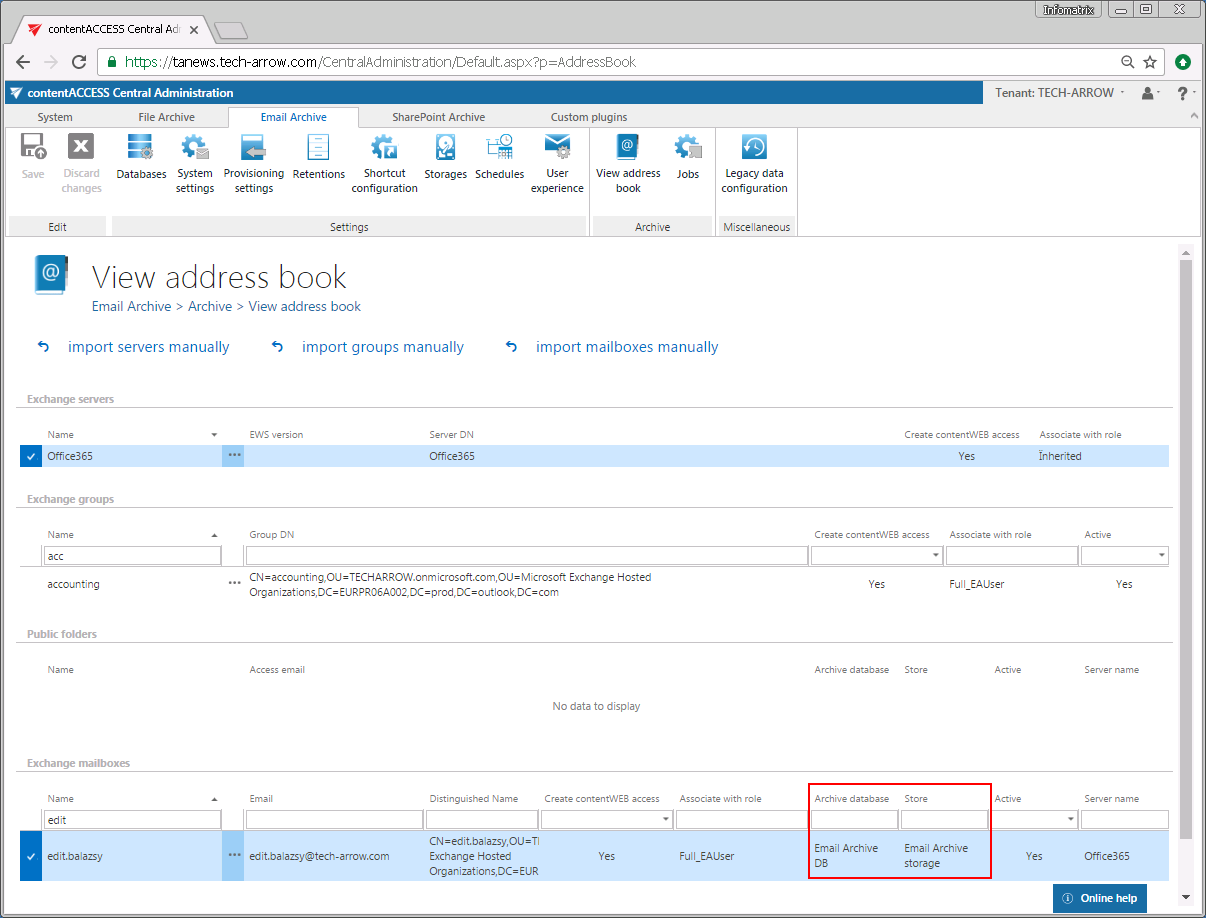
Using the server’s/group’s/mailbox’s context menu the administrator with the necessary permissions is allowed to
- Automatically create contentWEB user also with custom permissions (read more here)
- Assign database and storage for Exchange groups and mailboxes (read more here)
- Activate/deactivate mailboxes
- Manage access for second users to the selected archive mailbox(es) (read more here)
- Move mailbox (read more here)
- Change server settings (read more here)

The search textboxes (Screenshot A) and page listing (Screenshot B) options at the top and bottom of each section ensure an easier handling with the address book objects:
 Screenshot A: Search function.
Screenshot A: Search function.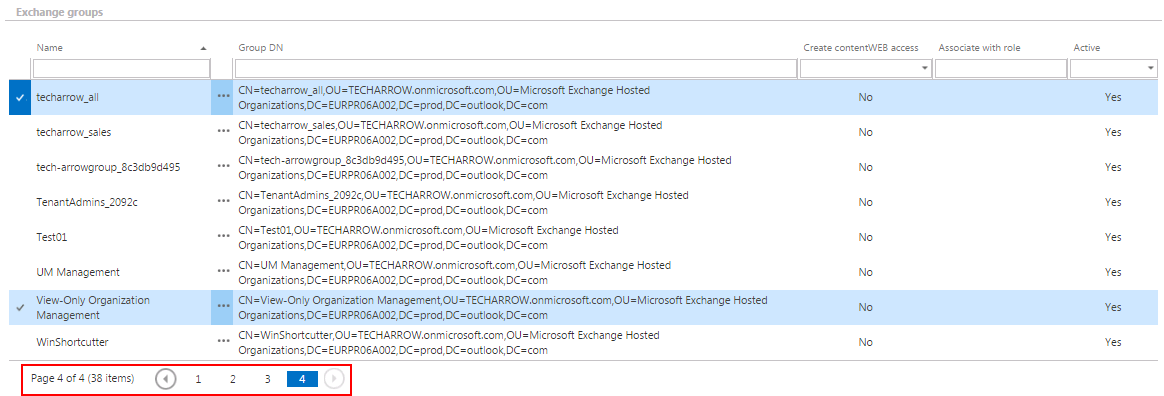 Screenshot B: Page listing
Screenshot B: Page listing