5.2.1.Interface overview
The migration project’s settings are available in the respective sections of the migration’s management interface.
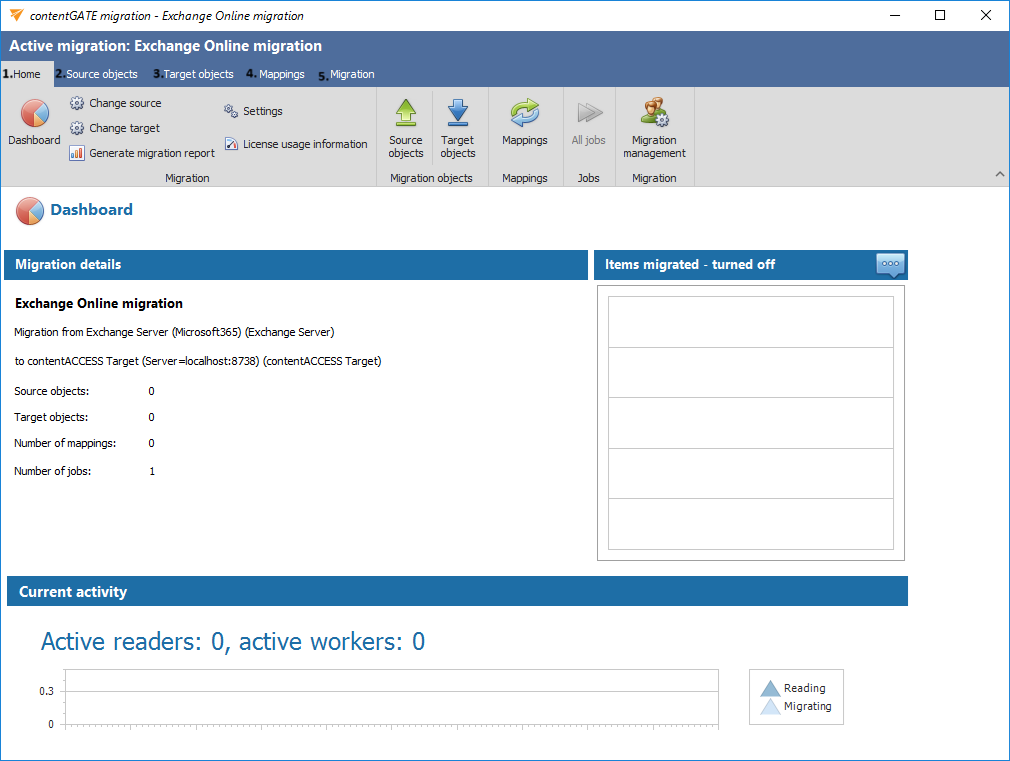
The following settings are available in these sections:
1. Home
Migration settings can be viewed, and connector settings can be viewed or edited on this page. The toolbar on this page features the following options:
- Change source – Edit source archive connections using this option
- Change target – Edit target archive connections using this option
- Generate migration report – Create an overall migration report for all mappings using this option (more details here)
- Settings – Configure item filtering settings, global settings, and performance settings here (more details here)
- License usage information – Displays the data volume and number of items in the migration
- Retention mapping – Map source retention categories to target retention categories here
- Dashboard – Displays the basic parameters of the source and target connectors
The graph in the Migration details section displays the number of migrated items in the last 7, 30, or 365 days. The time period can be adjusted using the triple-dot menu in the top right corner of the graph. Hover your cursor over the graph to display the information. Initially, the value is “0”.
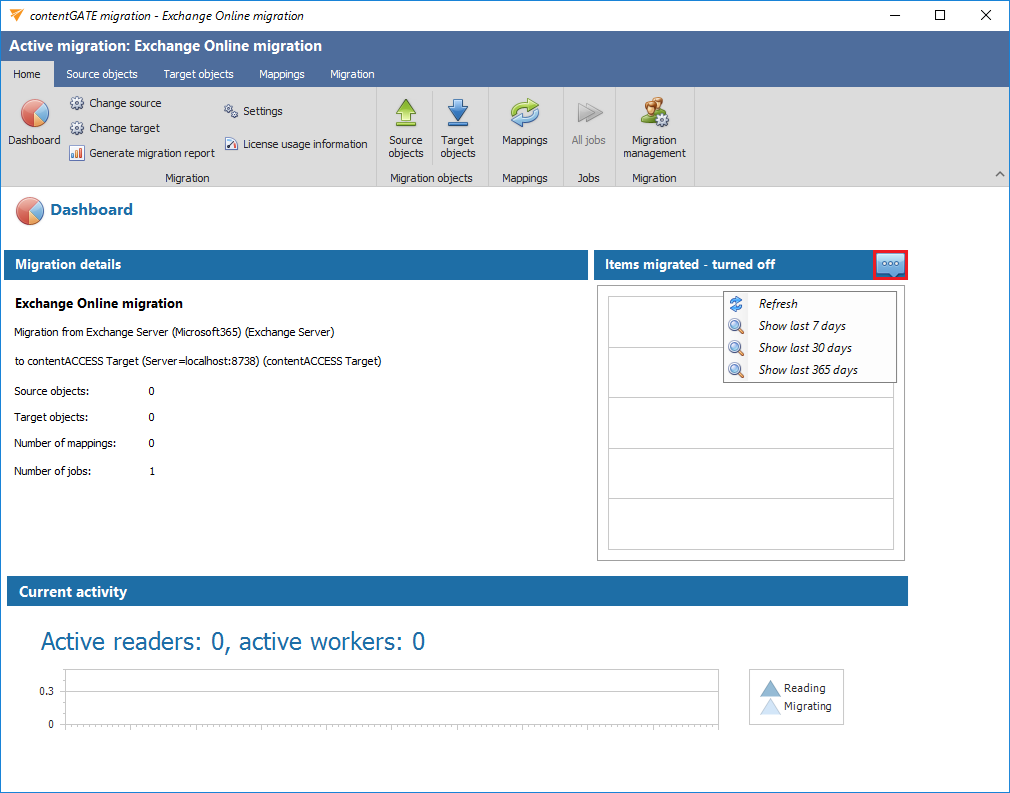
The current activity of reader and worker threads can also be viewed using the graph at the bottom of the window.
2. Source objects
This section displays the list of source objects (in this case Exchange Online) available on the source connector. Initially, the grid is empty. Source objects can be loaded either manually or automatically. (For more details, click here.)
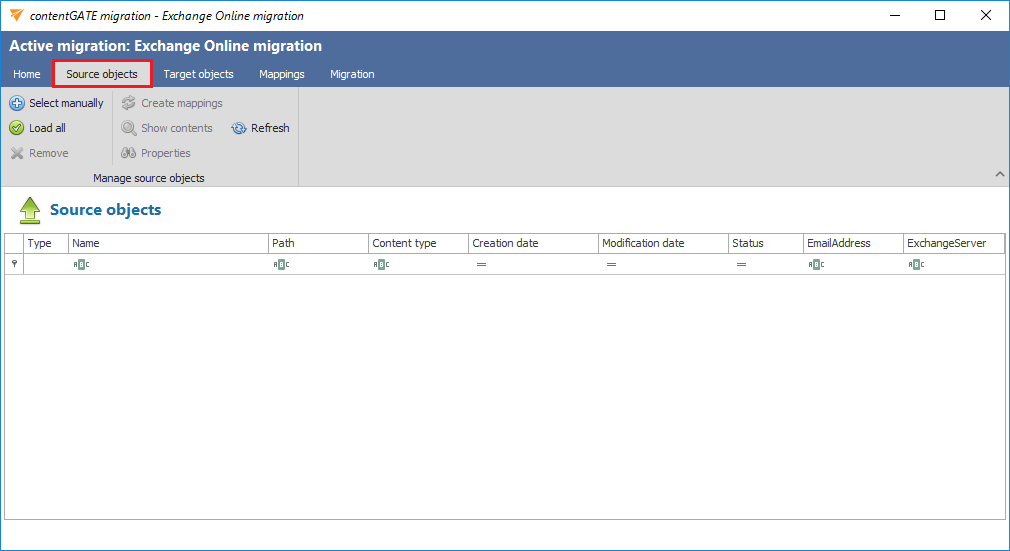
3. Target objects
Target objects (mailboxes already provisioned in the contentACCESS Email archive) can be loaded here either manually or automatically. The list collects the targets of the migration — where the data will be migrated. The list is initially empty, and objects can be added either manually, or all of them can be loaded at once. (For more details, click here.)
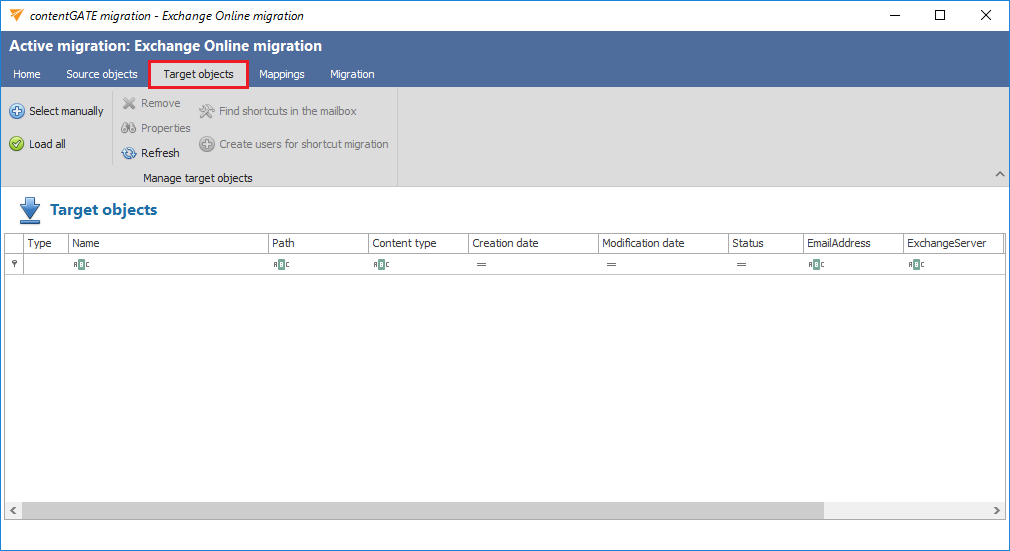
3. Mapppings
During migration, Exchange Online mailboxes are assigned to contentACCESS archive mailboxes. This process is called object mapping, where each source mailbox is assigned to exactly one target. Multiple source mailboxes can be mapped to the same target mailbox, allowing mailbox merging. Mapping can be done manually or automatically, using the email address or mailbox name to match source objects with target objects. Any items that cannot be mapped automatically must be mapped manually. (For more details, click here.)
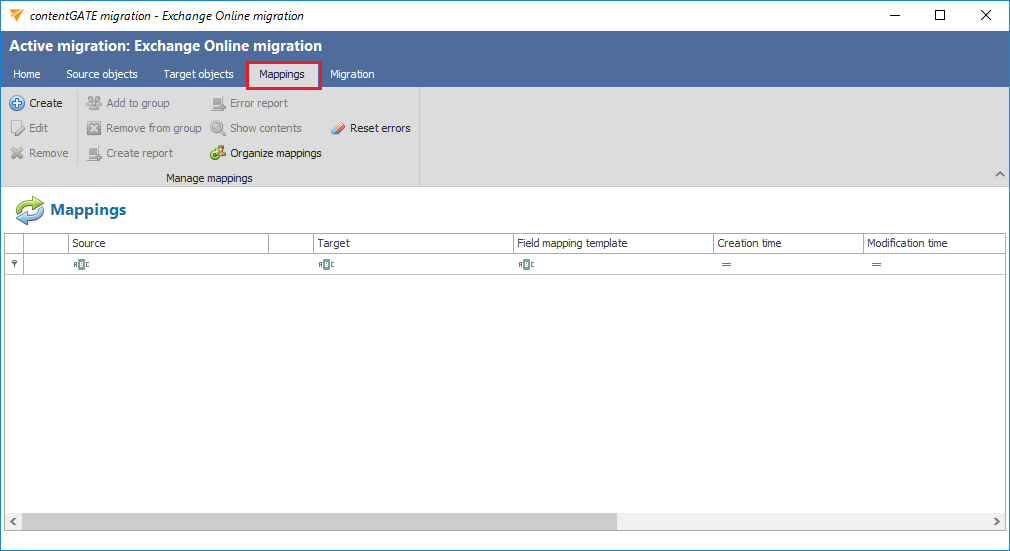
4. Migration
Migration jobs and groups can be created and viewed on this tab . The workflow of a migration is defined in the migration job. Typically, there are two types: item migration workflow and shortcut migration workflow. In this scenario, the shortcut migration workflow is not applicable, so we will omit it. A migration job must always be assigned to a migration group, as only the mailboxes added to groups can be migrated. (For more details, click here for jobs and here for groups.)
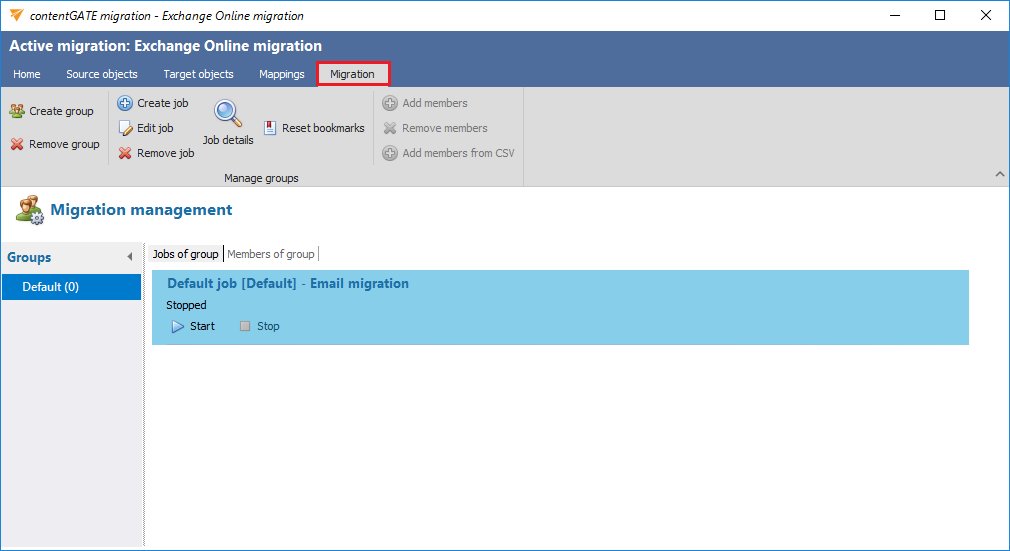
All the above-mentioned sections are initially empty. To configure these settings, refer to the following sections of this user guide.
