7.5.Migrating emails from journal mailbox to user mailboxes
The first step is to configure the Import connector (source archive), please refer to section Import connector configuration.
The source folders can have one of the following structures:
- Top level folder/zip file containing the whole content of all journal mailboxes (similar to 6.1)
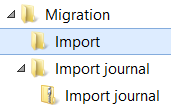
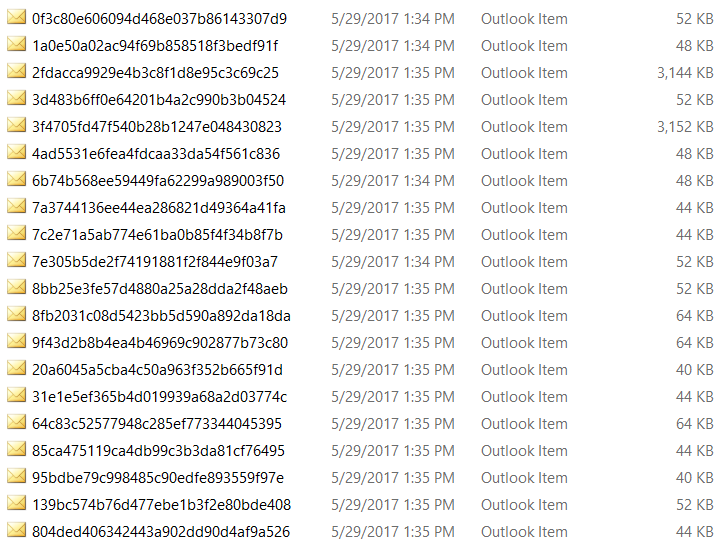
- Top level folder/zip file containing sorted content of all journal mailboxes (similar to 6.2, 6.3 and 6.4)
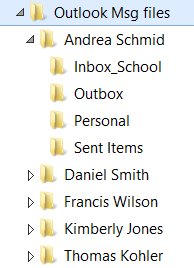
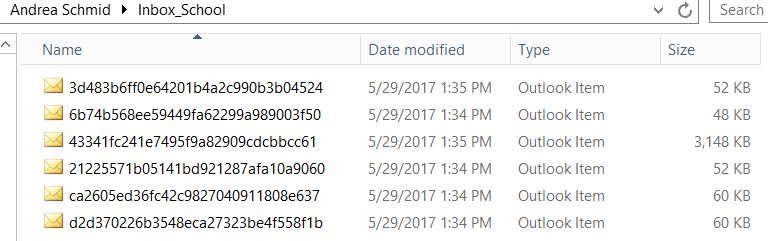
In How to treat files? pick Detect ownership and build database.
Next, you need to configure the contentACCESS (target archive). Please refer to this section, where the configuration is explained.
In the Migration management window select Source objects tab and click on Discover emails. A pop-up will show up, where you will be able to see the base folder that you selected when configuring the Import connector. Click on Analyze – this will discover all the email addresses that were used from the files in the base folder.
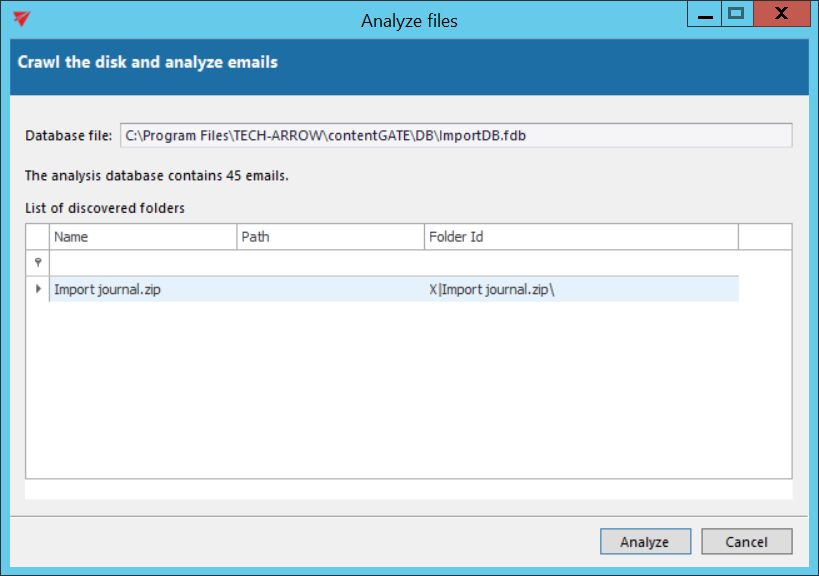
Then click on Discover mailboxes, again on the Source objects tab. Select the addresses that will be used as source objects and click on Add. This will add the addresses to the grid. Then click on Apply.
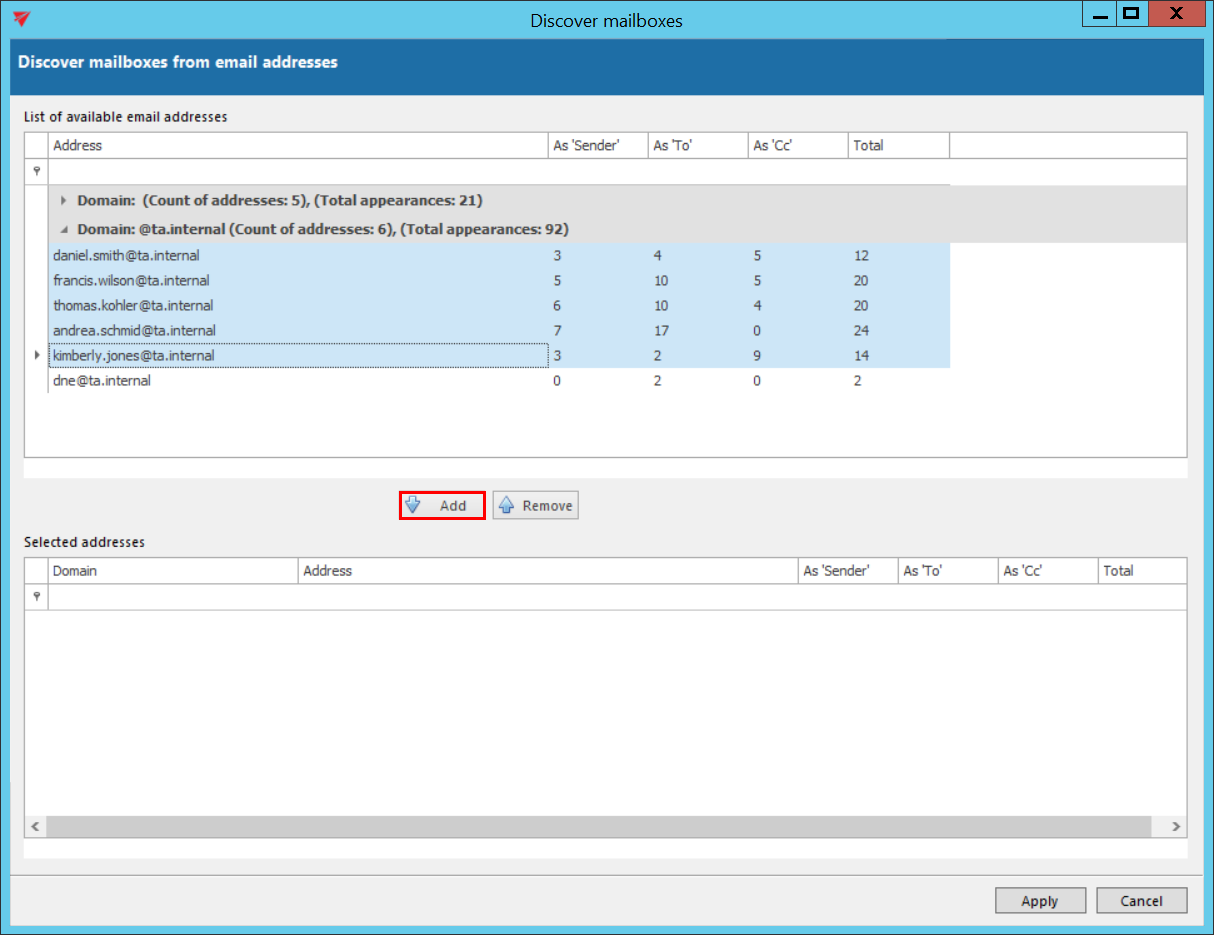
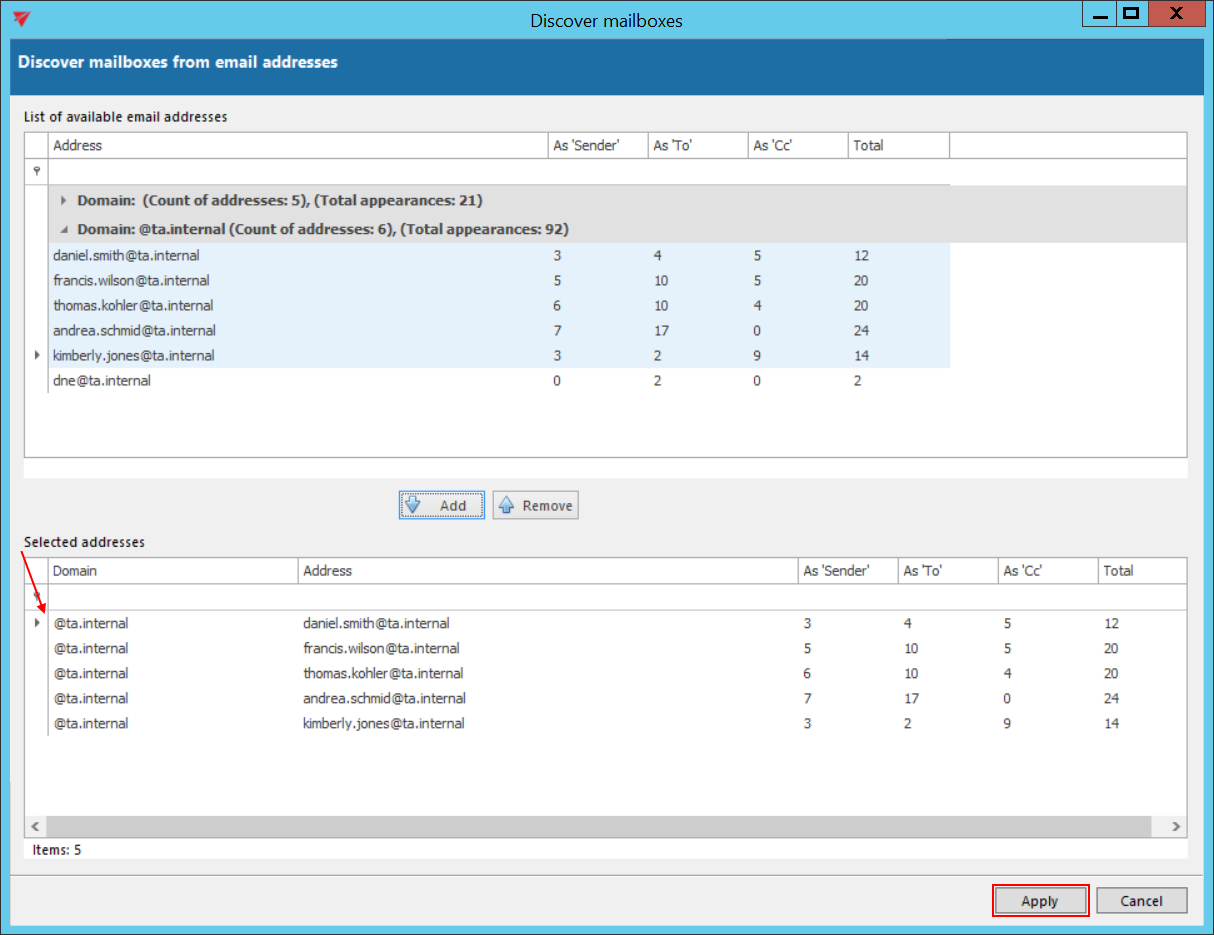
Create a mapping and map the source objects with target objects, either way manually or automatically.
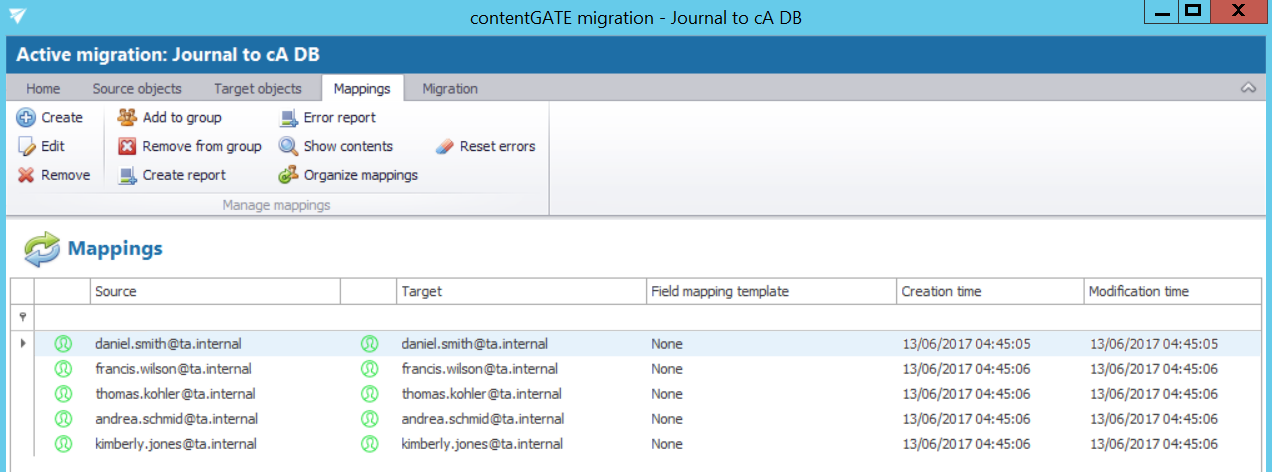
Click on the Migration tab, then choose the Members of group tab and then click on Add members (if you wish to add members to a different group than Default, first you need to create one – click on Create group in the left corner).

Click on Jobs of group and start the migration.
After the migration is finished and successful, log in to contentWEB with the user that has the rights to view the mailboxes you migrated. In the upper left part of the header click on Connect to menu to unfold the associated entities that you can connect to (to which an access permission is granted).
Under EMAIL ARCHIVE the journal mailboxes that you migrated can be seen.
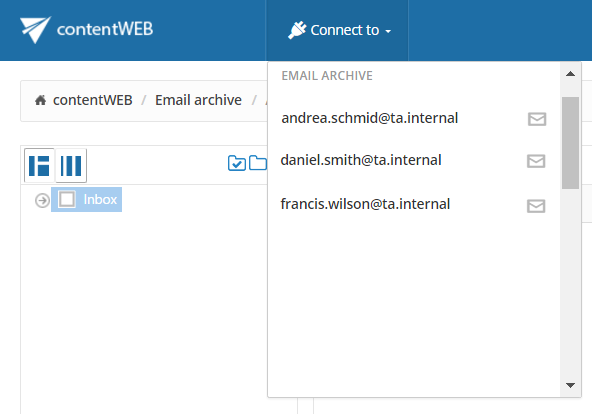
After clicking on an entity (mailbox), you will be able to see its content.

